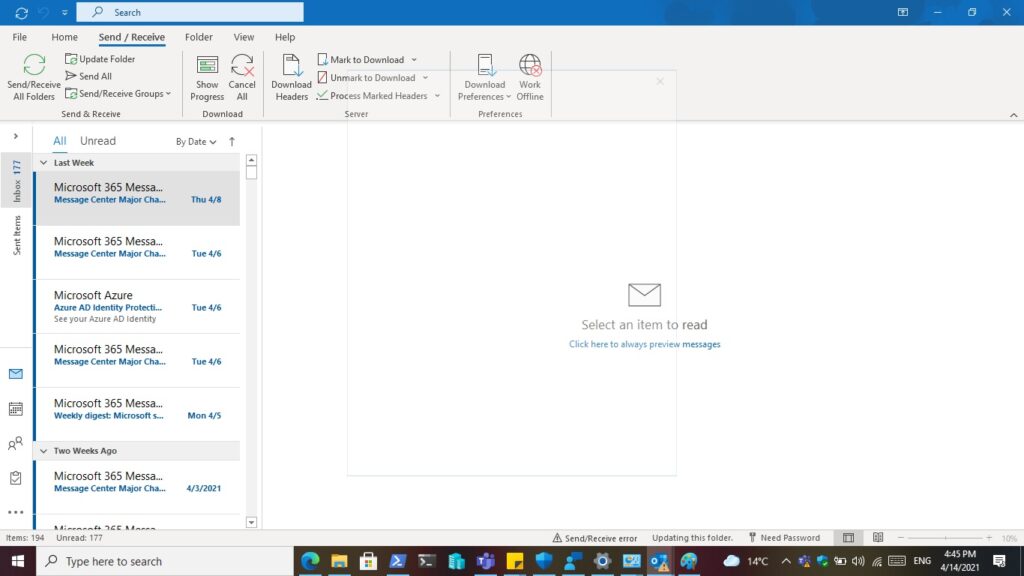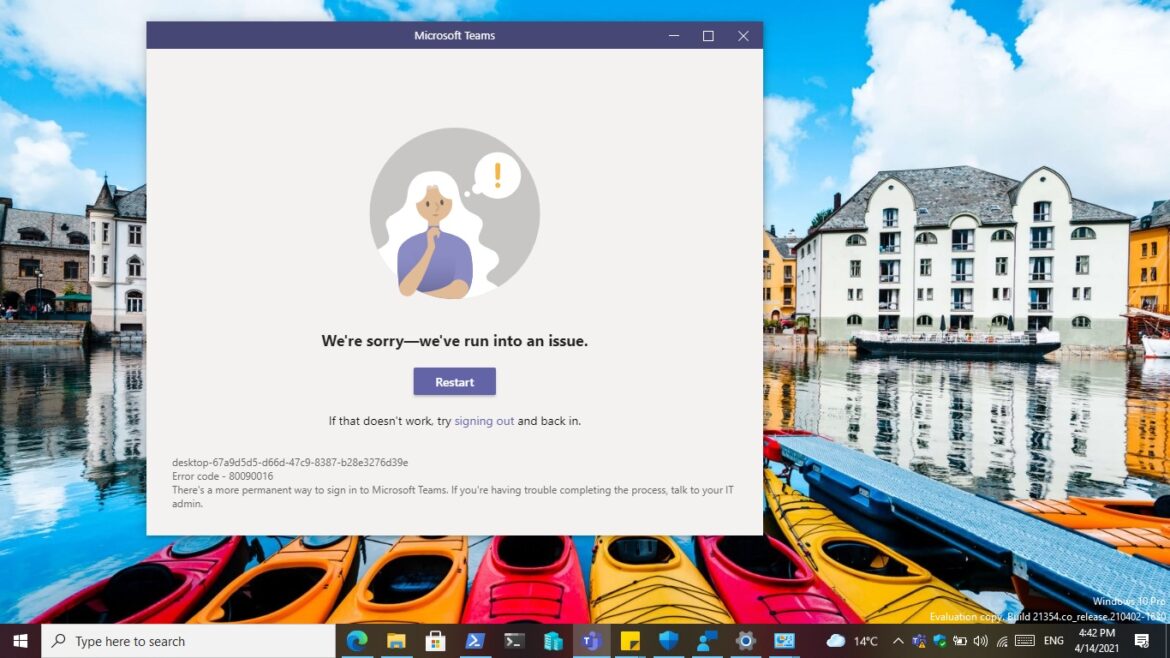If you were just happened to have the same issue like the one shown below with Teams client on Windows 10 then you can resolve this issue by reading this post.
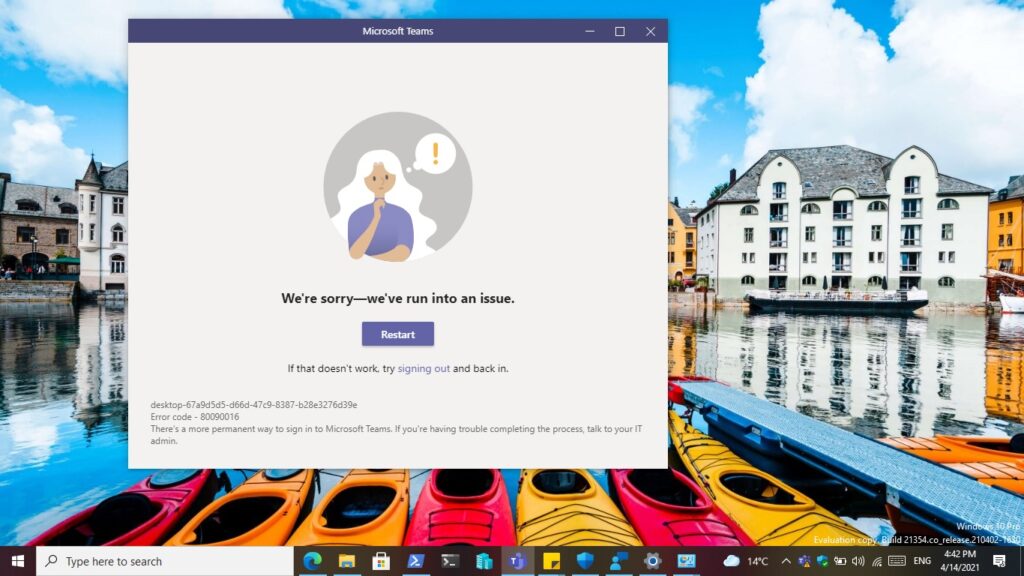
When some of you encountered this issue you may try to click “Restart” or “signing out” of Teams client, trust me it won’t work. This issue happens because your organization have been turned on MFA (Multi-Factor Authentication) combine with Conditional Access for all of Azure AD account. And due to some reason that Conditional Access has detected a suspect “Signal” and challenging for provide credential to authentication.
The solution for this issue is quite easy… All you have to do is to perform an action in which to trigger an authentication for your AAD account. You can do that by :
- Check out your Outlook client to perform “Update Folder” it may prompt a window for authentication.
- Sign in your Azure AD account to Windows 10 UWP Mail app it will also prompt a window for you to authentication (if your current email client were configured to Outlook).
- Configure a “sign-in” option from Settings app > Accounts > Sign-in options, e.g. setup a Windows Hello PIN (if your organization does not blocked those options)
- Others try to sign-in on Windows 10 build-in UWP apps.
- Try to contact with your IT administrator to temporary remove your AAD account from MFA group. (this is an ultimate option if none of above can providing you with a authentication window)
As long as you were successfully performed the authentication, then you can try to click “Restart” or “signing out” option to re-sign in to Teams client.

Click your AAD account to continue your work. Volia.
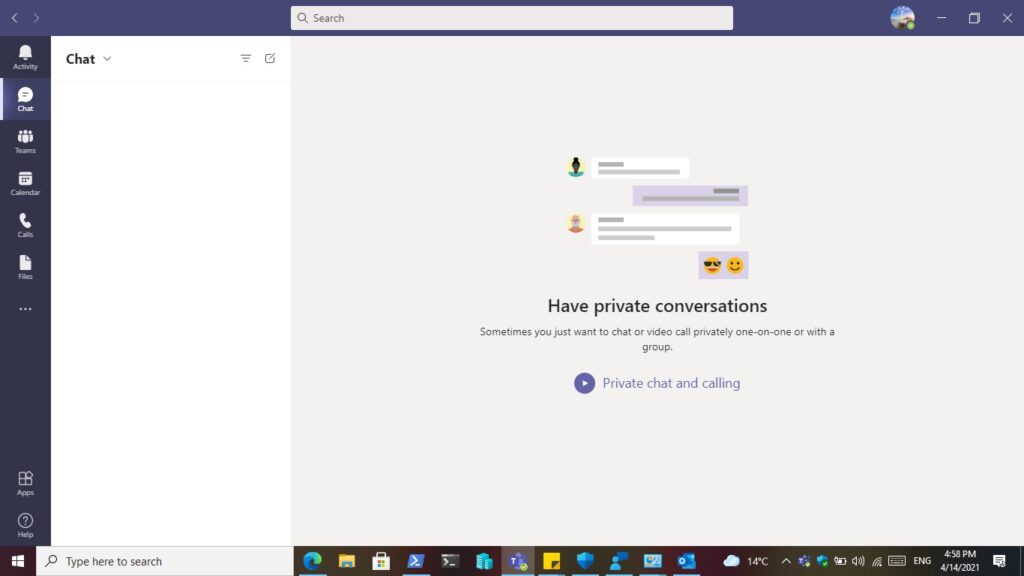
Some special case here, if you tried above option 1 in Outlook client and got a ghost window quickly disappear, then have to move on to rest of option. (Have you see that? Don’t even try to think you can capture the window. lol )