If you had MS Teams client installed on several PC especially on the personal one that you did not use for a while, you may encounter some issues when the next time you launch the MS Teams client. Especially when that PC was shared by multiple family member… (You have no idea what kind of software they’ll installed on it to cause trouble) In this post I’ll show you how to fix the issue when you cannot login MS Teams client with error “caa30194”.
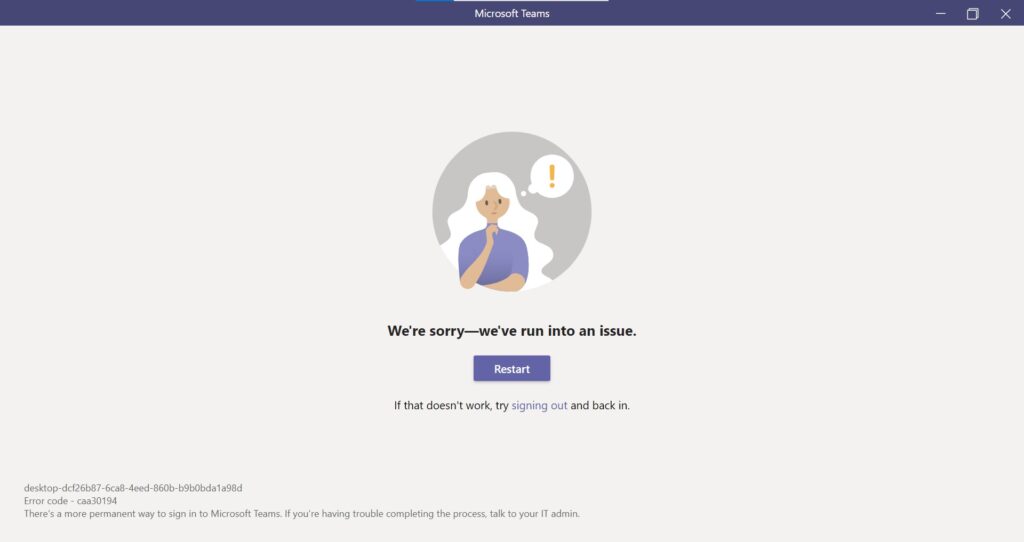
The root cause for that you had this login issues with the error message shows up it probably meet the following conditions on your PC:
- You did not use/login MS Teams client for a period of time. ( cause MS Teams to trigger re-authenticate)
- Your PC have setup with proxy or VPN service to block access to login.microsoftonline.com
And when you hit the “Restart” button on the MS Teams client you will receive a prompt “We can’t connect you…”.

So, if you encountered such issues, take a moment to look at above 2 conditions that I’ve mentioned. More importantly you need to check your network on your PC whether has been configured a proxy server or third-party VPN service. If yes, disconnected the VPN service or uncheck that proxy setting then try to login with MS Teams you should be able to login.
Once you disconnected the third-party VPN service you may hit the “Restart” button again on the MS Teams client, and you will see the Microsoft 365 login page like one below.
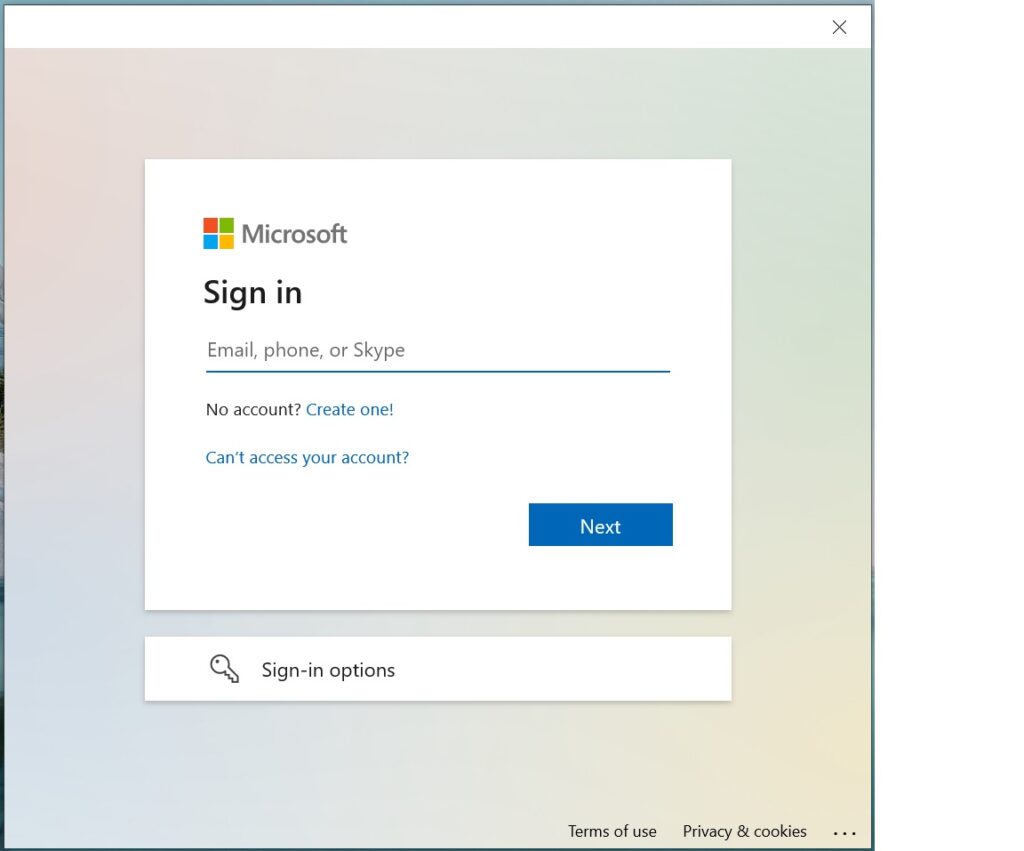
Then enter with your credentials and approval the sign-in request (if Multi-Factor Authentication enabled) on your registered device.
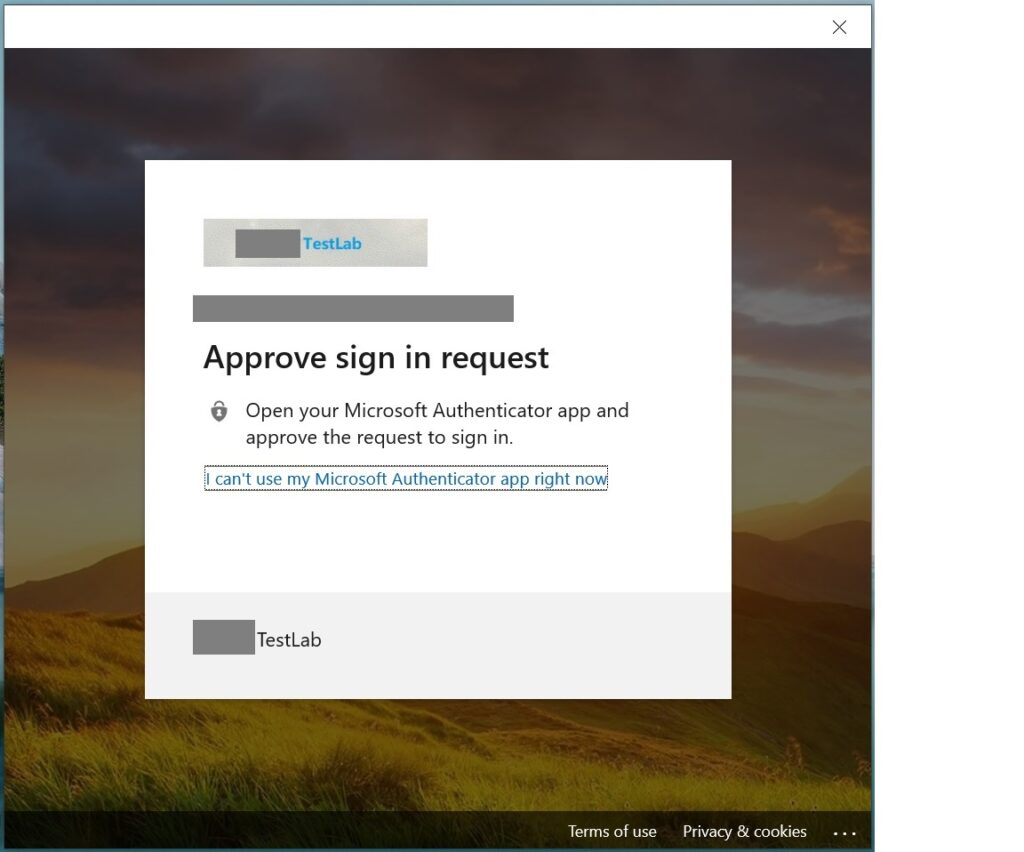
Voilà, successfully login into MS Teams client.
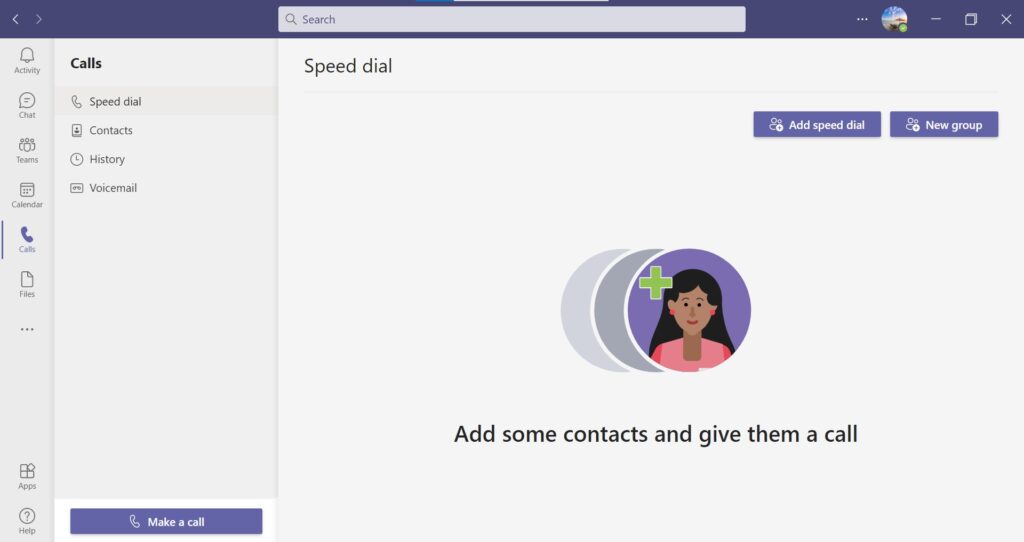
Remember, because MS Teams is designed to use modern web technology and the Teams desktop client was developed on Electron and use Chromium for rendering, always check the network connection when you had issued related to login.



