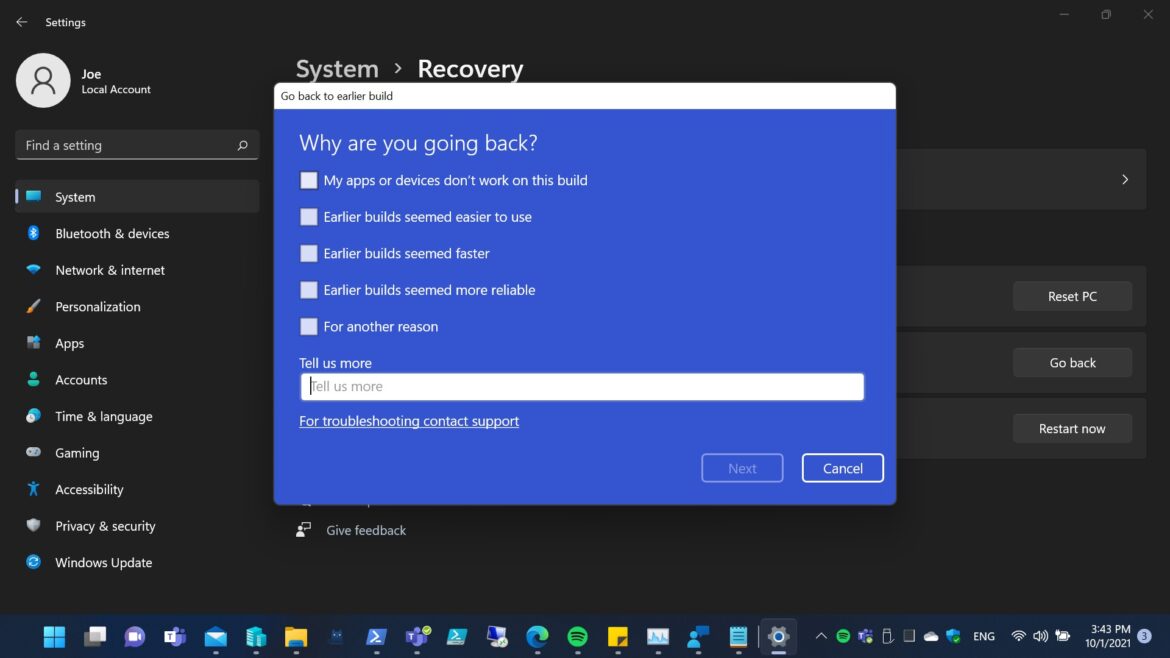Couple days ago, I got some friends (who are also a Windows Insider) came to ask how to go back to the previously version of Windows 11 Insider Preview Build after 10 days since he got some issues with the current build. Unfortunately, I have to tell him that if passed 10 days after you’ve installed the Build you are not able to going back to the previous Build. But what you can do is to extend the “Go Back window” to prevent next time you running in such dilemma. In this post, I’ll demonstrate how to extend the “Go Back” period in case you have trouble with the latest Build that caused some issues or malfunction on your PCs.
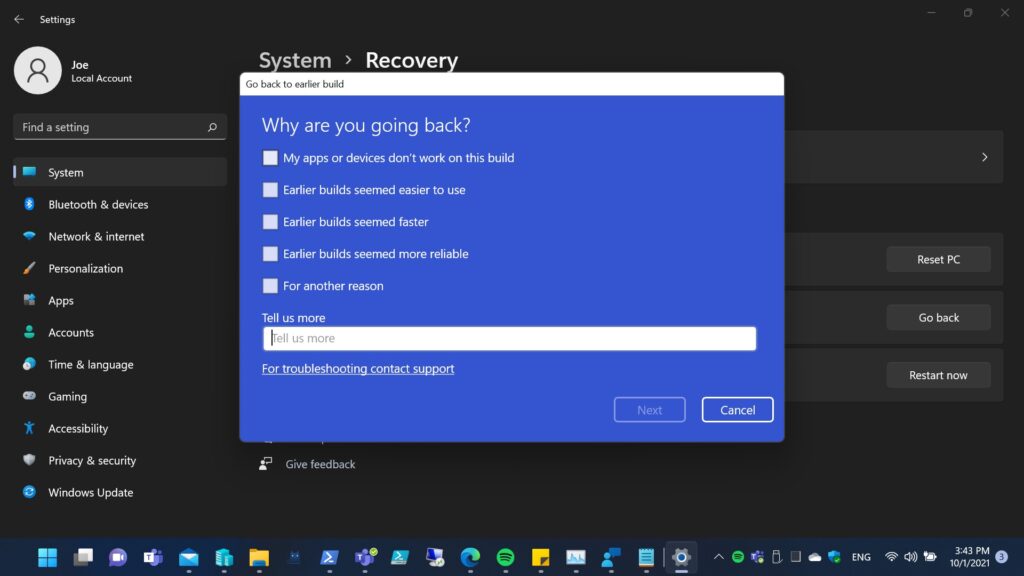
To implement such changes is quite easy, as you have to touch Registry or GPO… All you have to do is using DISM tool with admin rights. DISM is short for Deployment Image Servicing and Management, and is a command-line tool which usually running in Command Prompt or PowerShell. DISM is very powerful tool to enable you to capture, deploy, service, and manage Windows images. So, we using DISM command-line tool with provide switches to modify the default “Go Back” period. Let’s see steps in details.
- Before you to adjust the “Go Back” period, running “DISM /Online /Get-OSUninstallWindow” commands to view your current period. The default the value for “Uninstall Window” should 10 days.
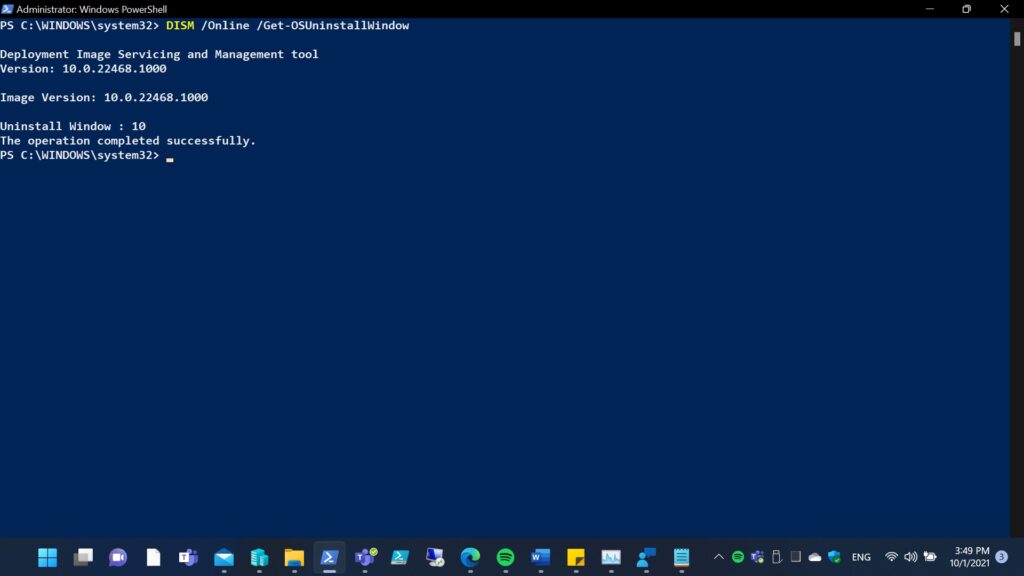
2. After we’ve checked the default period then we can start to modify the value to the one we desired by running “DISM /Online /Set-OSUninstallWindow /Value:30”. Running this commands will adjust the “Go Back” period to 30 days after you’ve installed the new Insider Preview Build. And if you want you set to the maximum of 60 days.
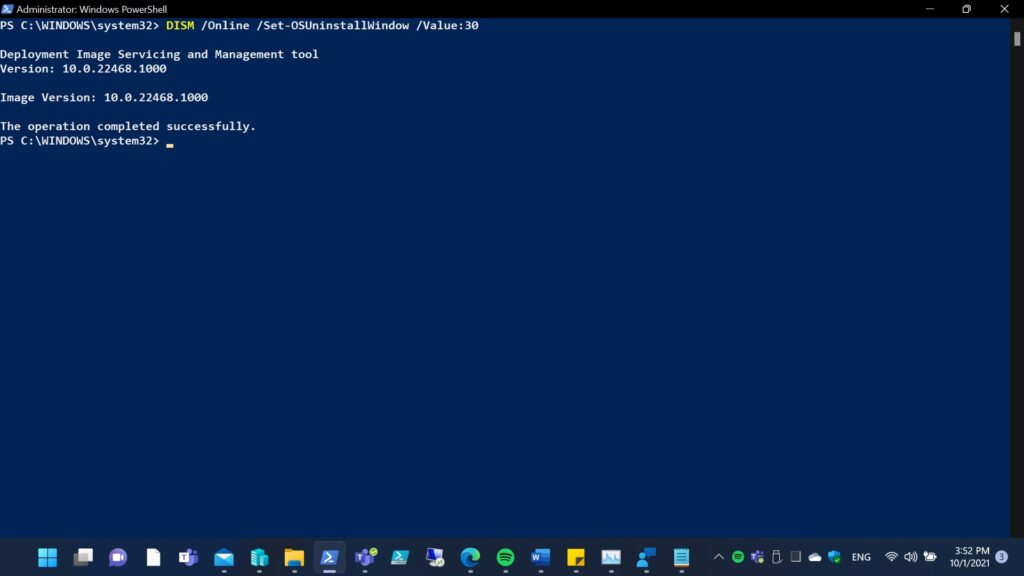
3. If you perform above step 2 without receive any error message, then you can re-enter “DISM /Online /Get-OSUninstallWindow” to verify your changes. As you can see from the results that I’ve successfully adjusted my “Go Back” period to 30 days now.
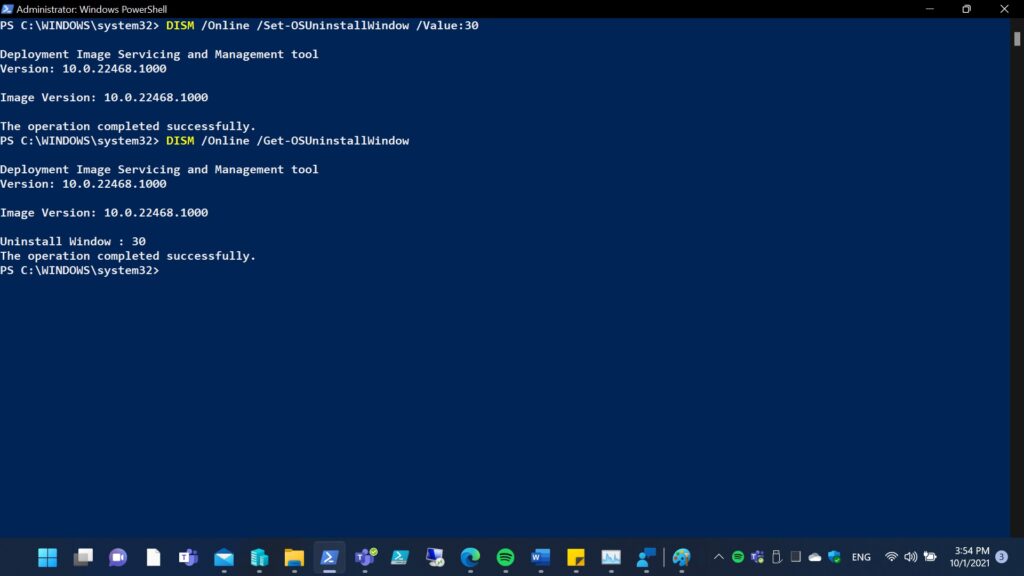
Next time when you install a latest Windows 11 Build from Dev Channel you can easy going back to previously Build if after 10 days any bad things happened. To going back to previously build you can do that via Settings > System > Recovery > Go back.
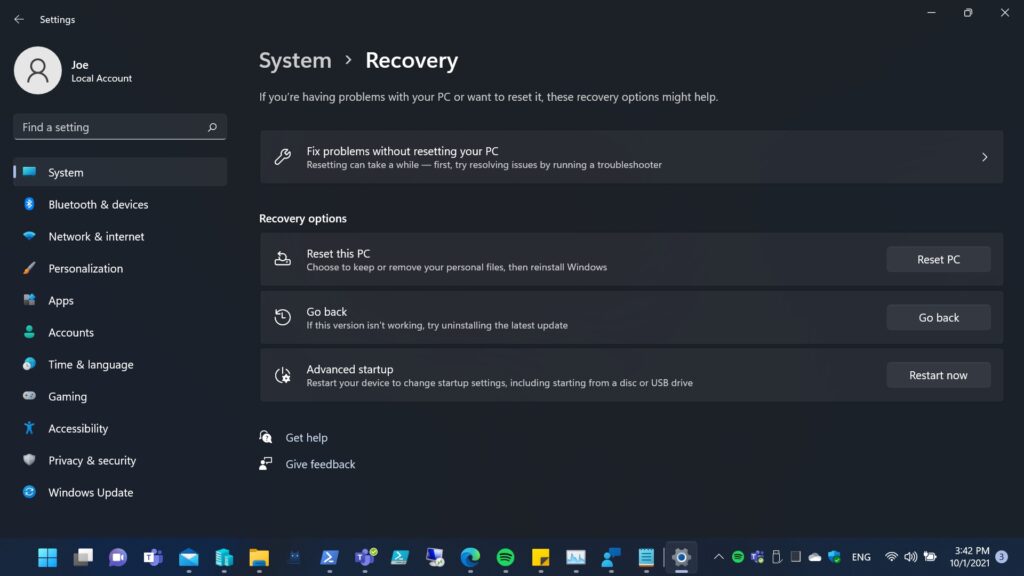
Or if you prefer, you may using DISM tool to do the same by running “DISM /Online /Initiate-OSUninstall /Quite” with Command Prompt or PowerShell with elevated rights.
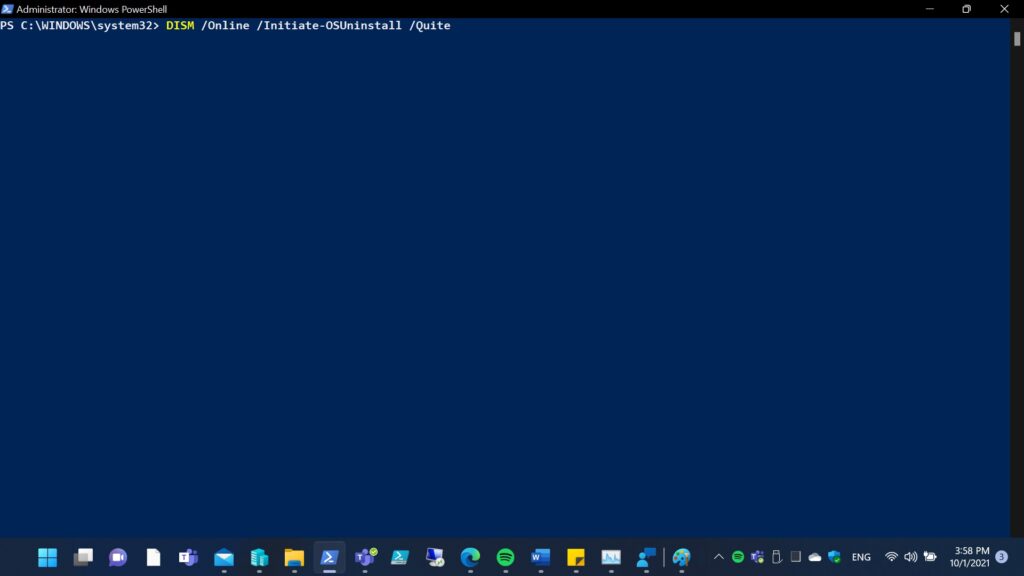
All above DISM tool usage can also be using on Windows 10 OS. But note the value set for “Go back” period can only between 2 – 60, if the value less than 2 or great than 60 will be set with 10 to ignore your desired value.
For those who are also a Windows Insider and fighting Windows 11 Preview Builds in Dev Channel, you have to aware of the expiration for Dev Channel has been changed. Any previously build with RS_PRERELEASE branch will expired on Oct-31-2021. As I mentioned on last post you better to install the Build 22468 in case you going back to a old version which is expired.
External reference:
DISM operating system uninstall command-line options