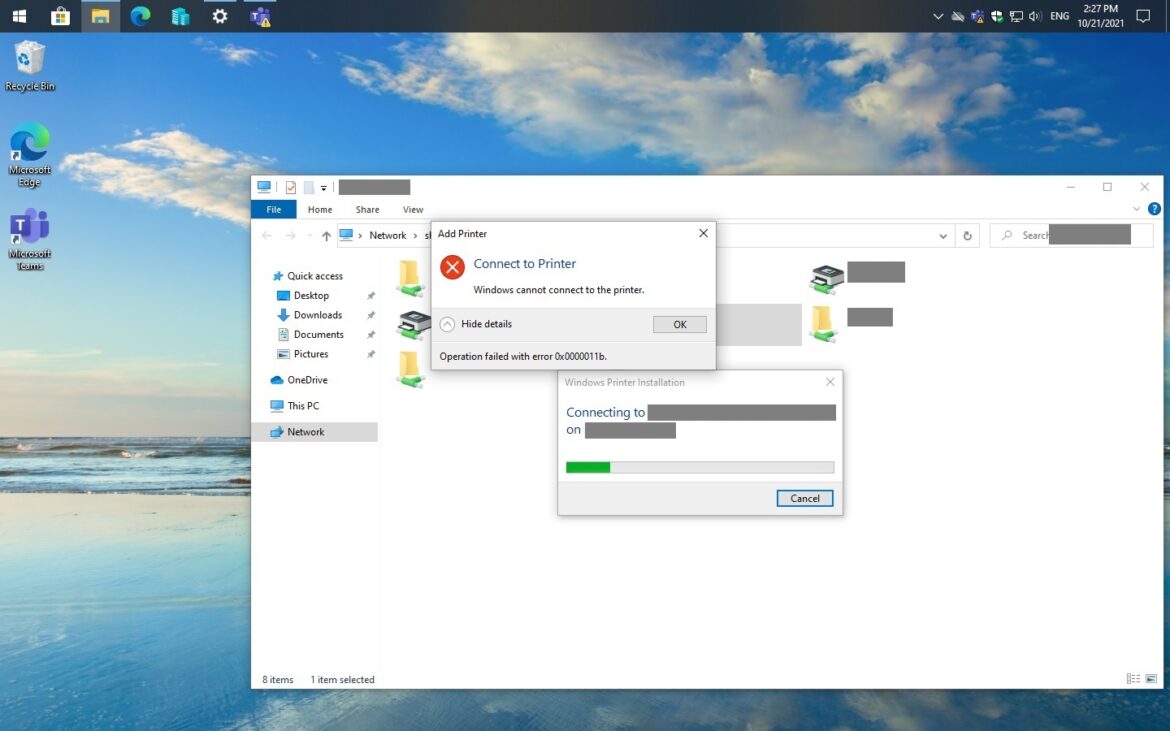If you recently attempted to install network printers from your on-premise server you might receive an error message with code 0x0000011b like the one below. This is caused by the KB5005565 as this KB brings several security updates and bug fixes. However, Microsoft released KB5005611 to fix this issue but it probably won’t work on rest of machines for some reason. In this post I’ll sharing a solution to resolve this issue if your machine patched with KB5005611 and does not work.
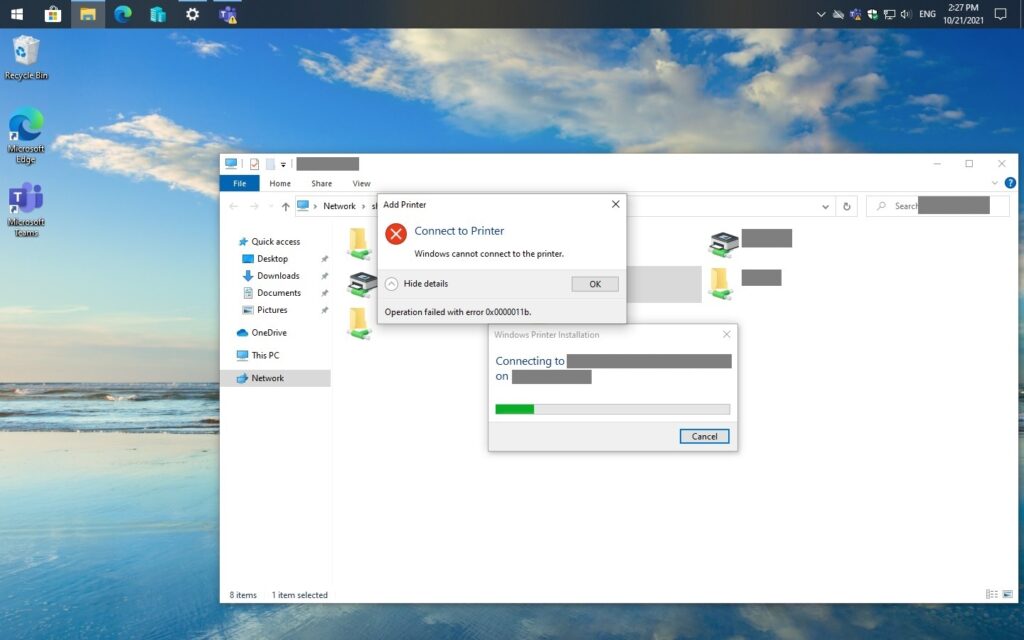
As I said before you begin to try with this solution make sure your machine has been installed the KB5005565 & KB5006670. If not this might not work as expected to resolve your issue.
- Open Settings app > Update & Security > Windows Update to install with KB5005565 (2021-09 Cumulative Update for Windows 10 21H1)& KB5006670 (2021-10 Cumulative Update for Windows 10 21H1).
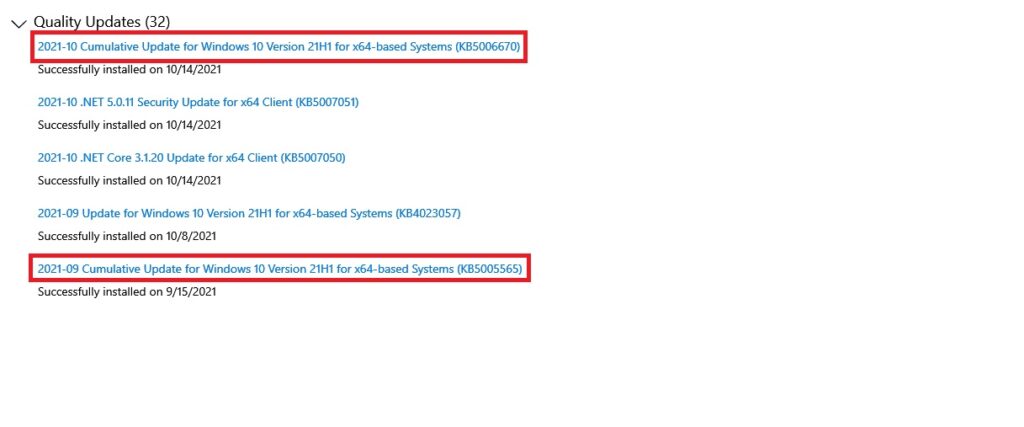
2. Once you’ve installed both Quality Updates and completed reboot then open up PowerShell with admin rights > then enter with “gpedit.msc” to open Local Group Policy Editor.
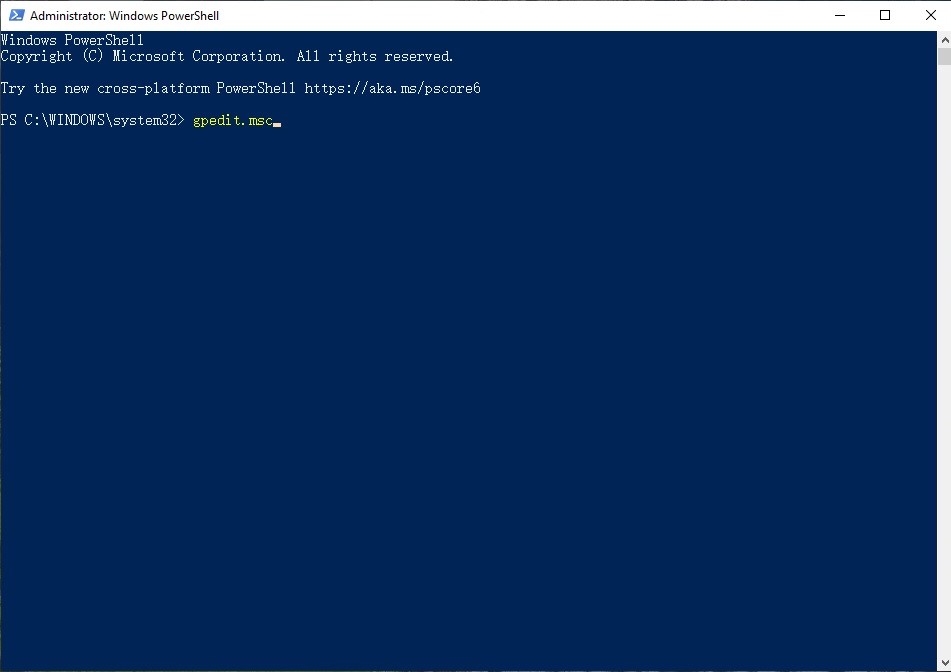
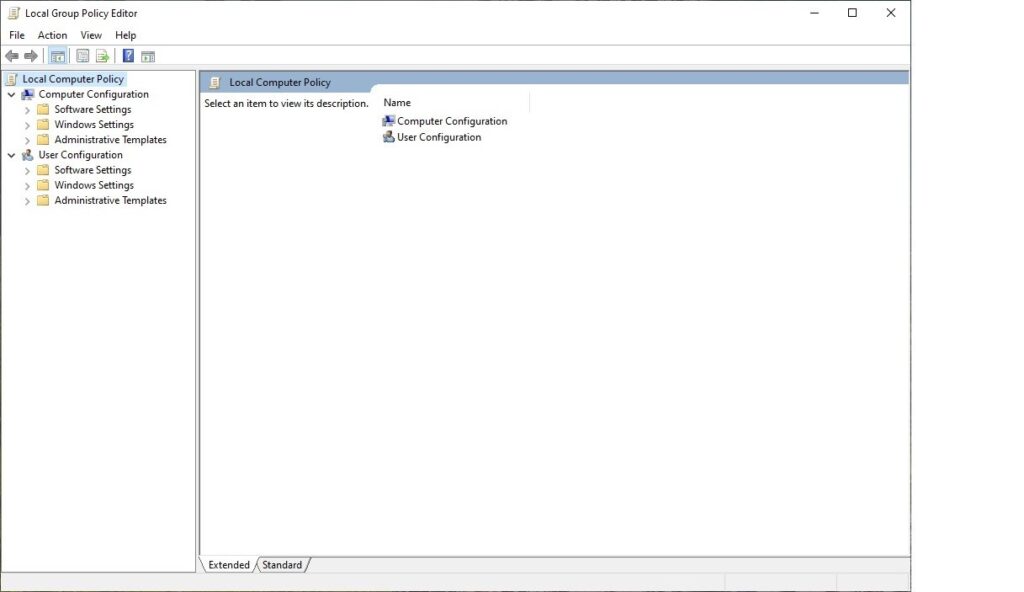
3. Navigate to Computer Configuration > Administrative Templates > Printers > double-click “Package Point and print – Approved servers”.

4. Select “Enable” > click “Show Contents” under the Options > enter your on-premise server name or with UNC format > click OK > Apply.
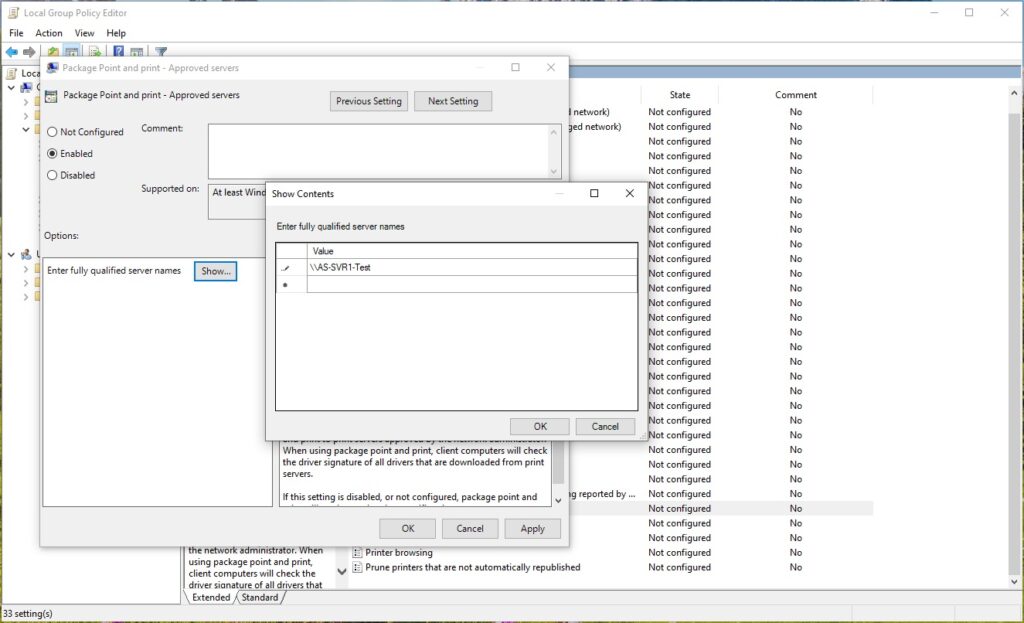
5. Back to PowerShell window and enter with “gpupdate /force” to update local policy which reflect the changes. After you saw the message with “User Policy update has completed successfully” then you may retry to adding the network printer again to test.
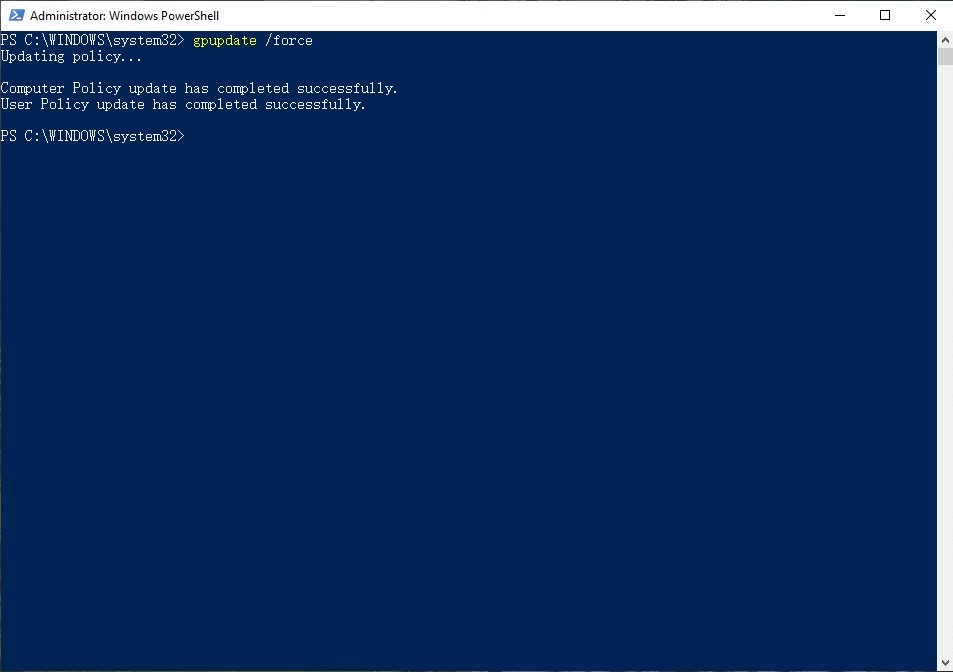
6. You should install the network printer normally with or without the prompt like the one below. Then you may print anything you desired.
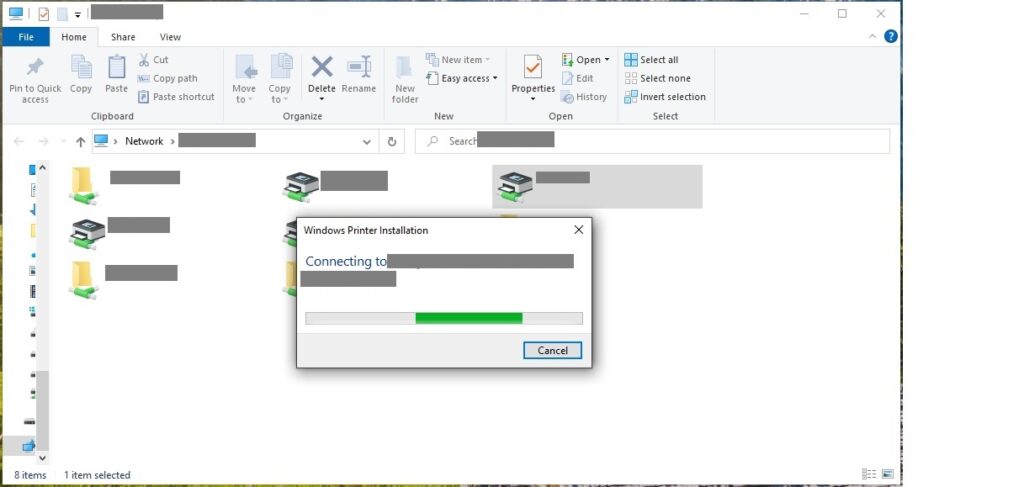
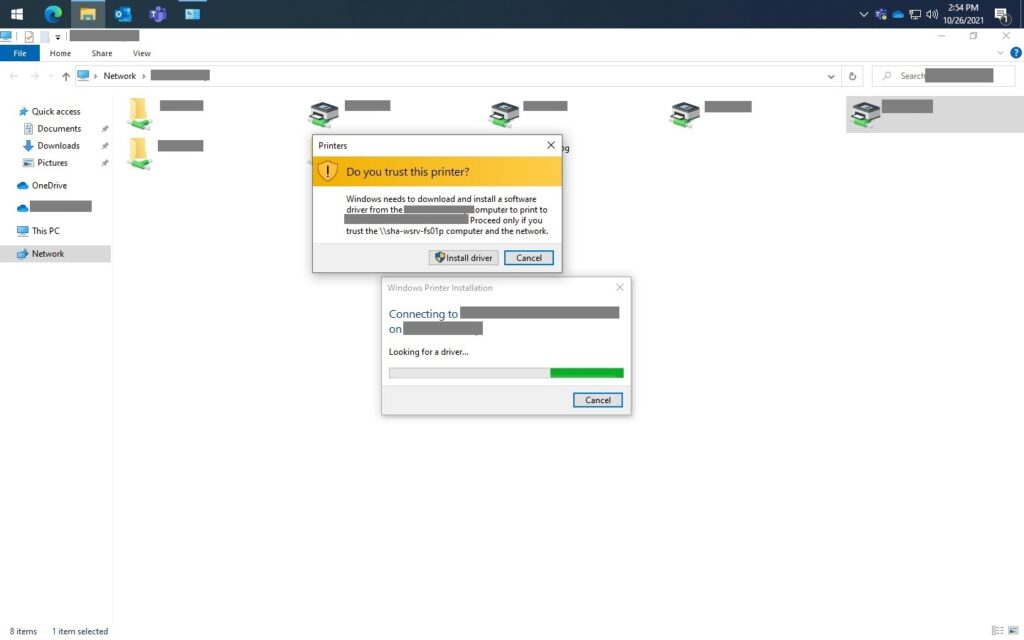
This issue currently affected all of Windows 10 version from v1607 to 21H2. And for server side affected from Windows Server 2008 SP2 to Windows Server 2022. For more information you may refer to Windows 10, version 21H1 | Microsoft Docs.