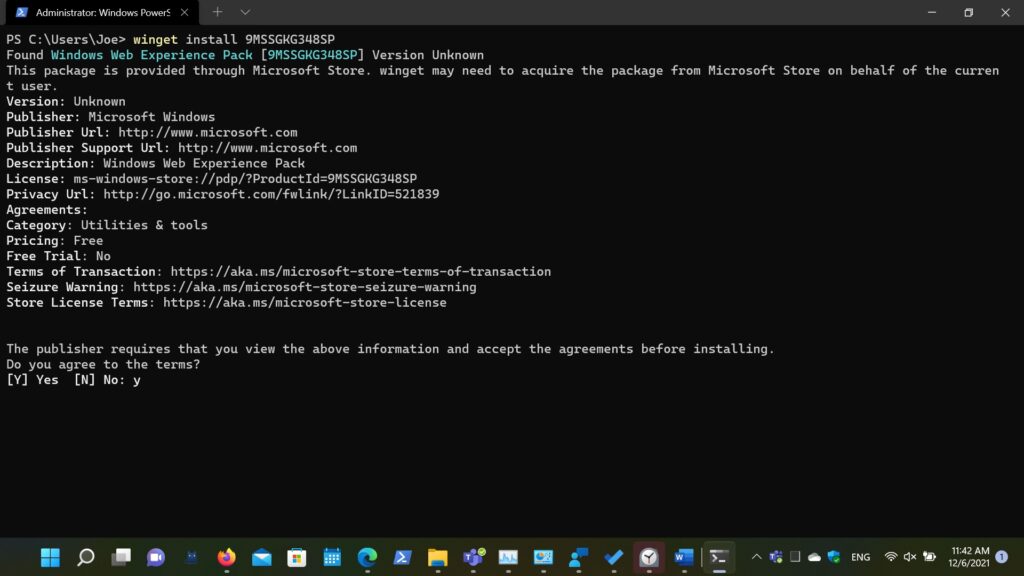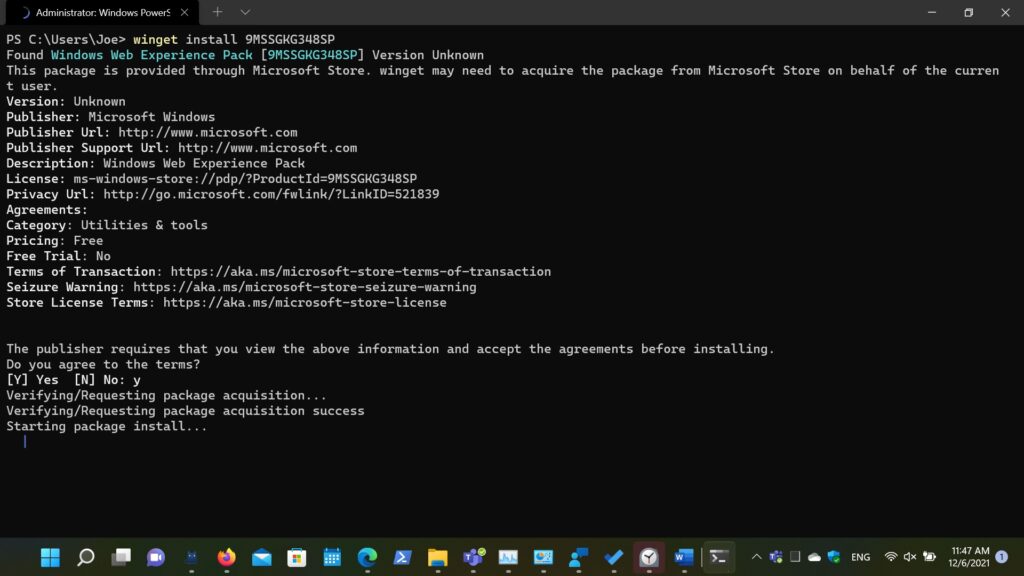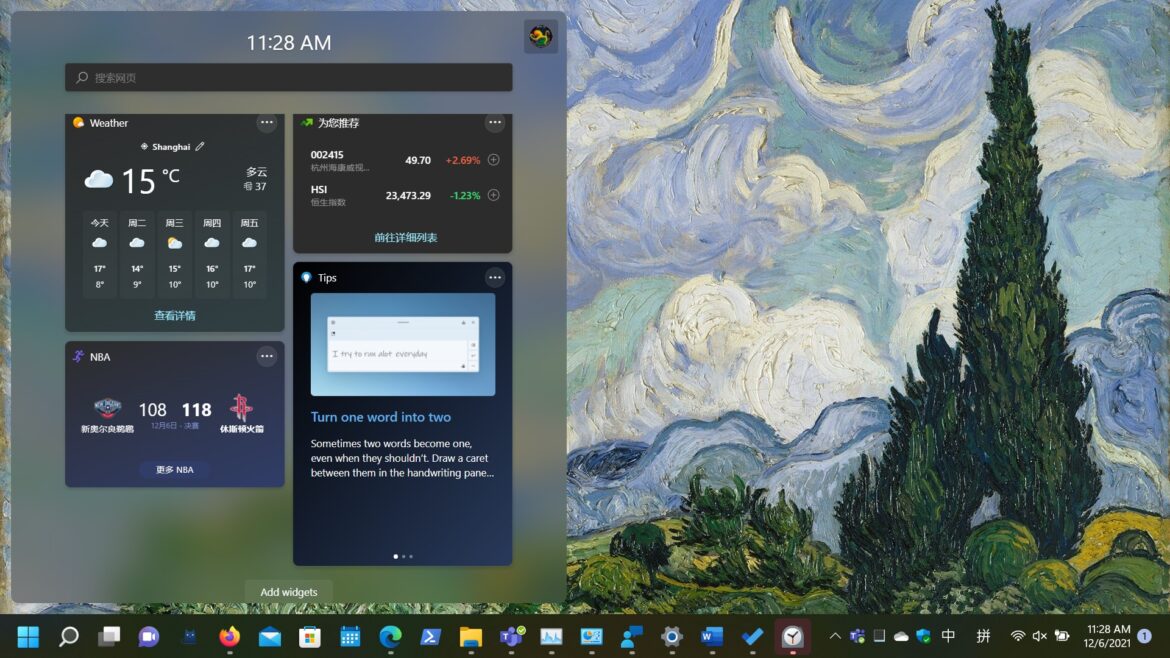I have to say the Widget feature on Windows 11 is useless for me and most of end users. The intention to having such feature is good to provide a hub regarding trending news, weather and daily schedule. Etc. But this feature really not so much help for power users and in contrast it creates more distraction. In this post I’ll demonstrate how to turn off Widget once for all.
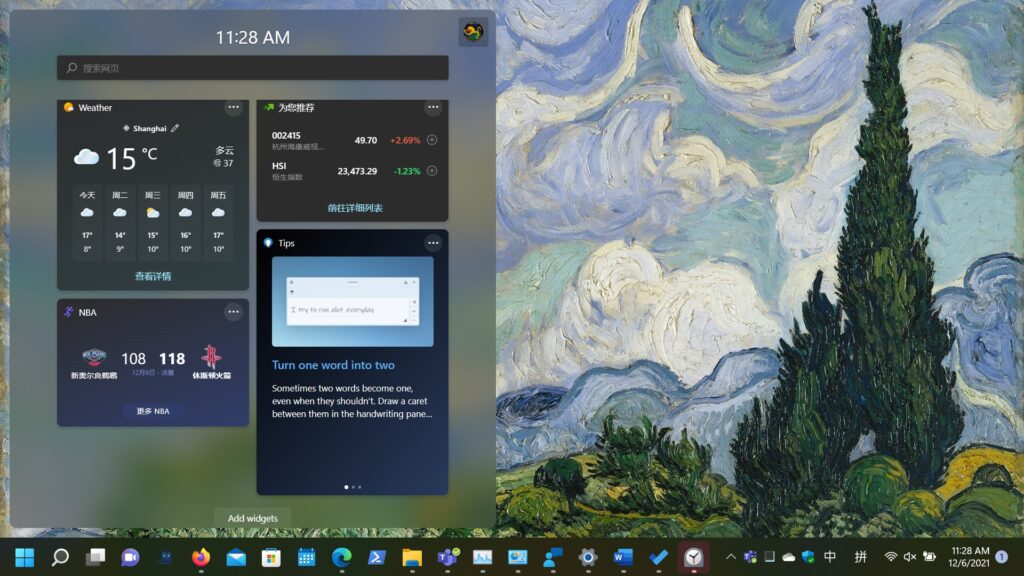
There two way you can do to turn off Widget on Windows 11 depending on whether you want this feature back for a later or just complete abandon it.
For temporary turn off you can follow below steps:
- Press “Windows logo key + I” open Settings > Personalization > Taskbar > toggle off the button to turn off Widgets under Taskbar items.
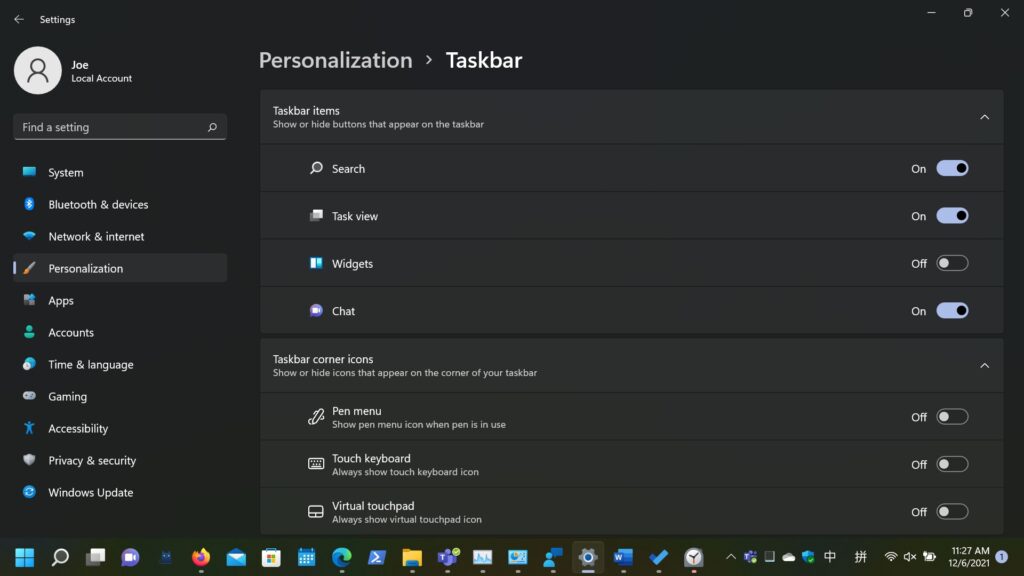
For completely turn off the Widget you can follow below steps:
- Search or press “Windows logo key + X” to open PowerShell windows with elevated rights.
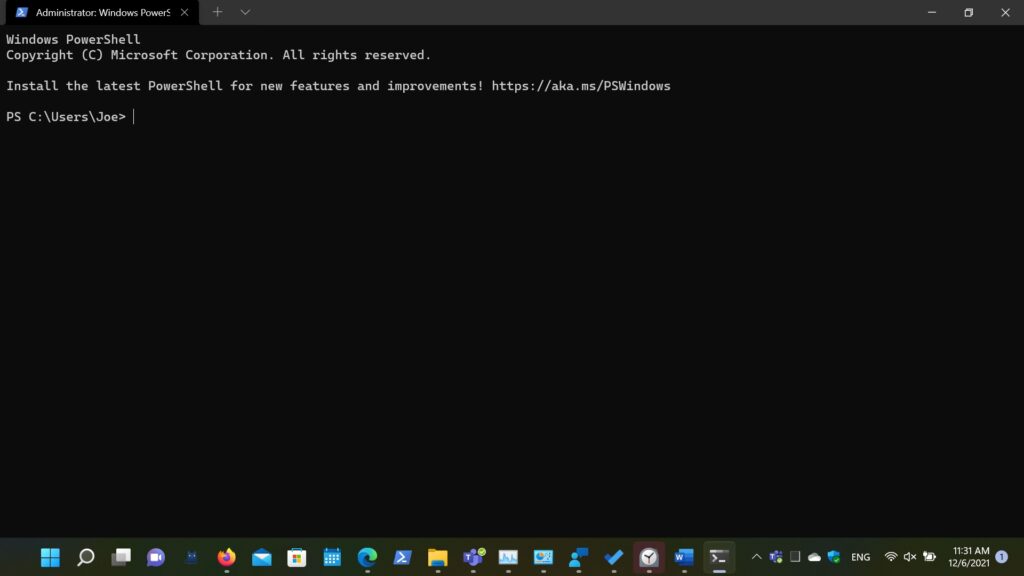
2. Enter “winget uninstall MicrosoftWindows.Client.WebExperience_cw5n1h2txyewy” within PowerShell window and press Enter key. If you saw the message to asking to agree the source agreements terms just enter “Y” to proceed.
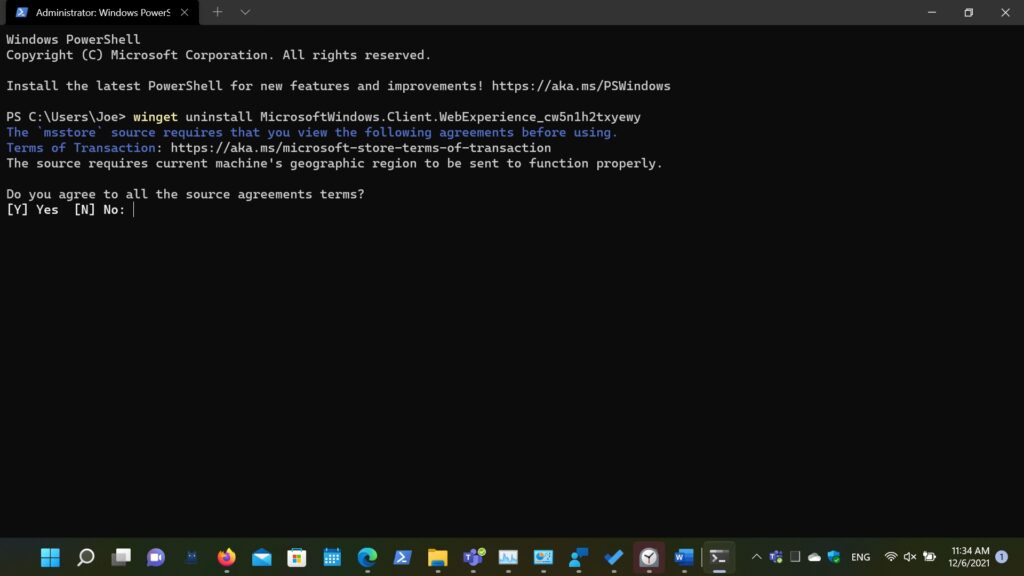
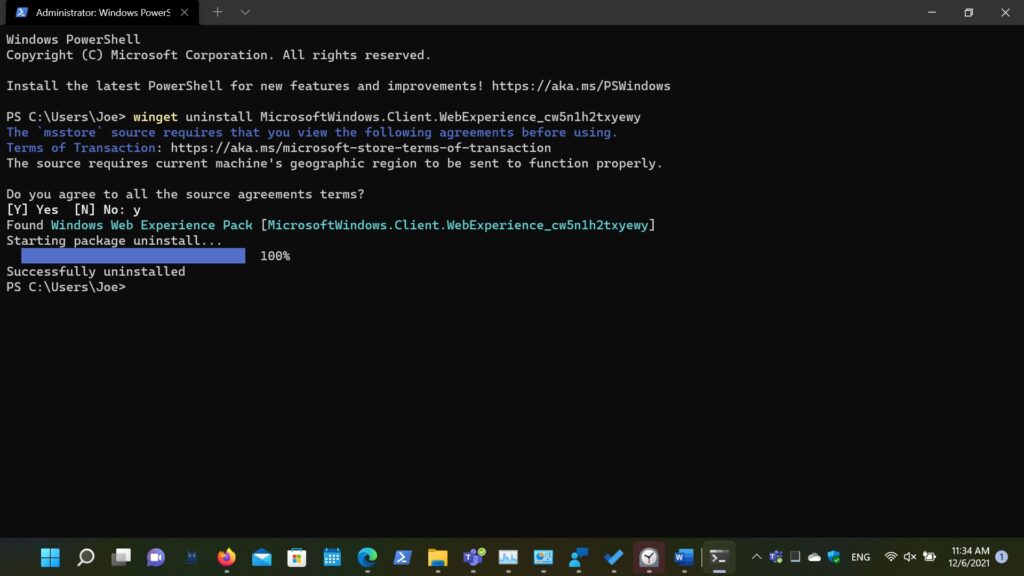
Then Widget is been completed removed from your OS, and when you press “Windows logo key + W” or go to Taskbar setting you cannot find the Widget anymore.
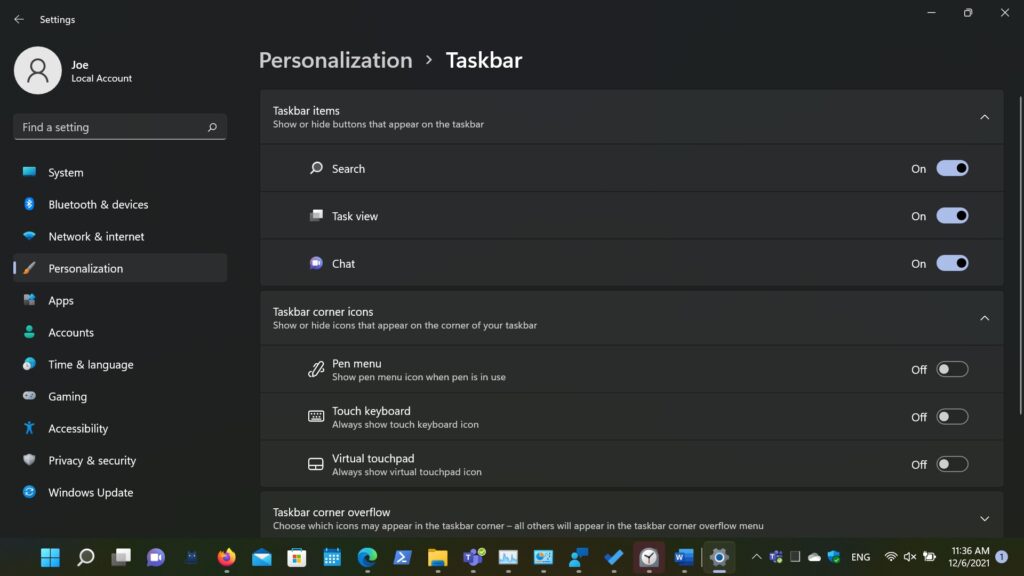
But for someday if you change your mind then you can enter “winget install 9MSSGKG348SP” with elevated PowerShell window to bring back Widget. My personal thoughts regarding Widget is to be an extra window to show up current OS running status instead of news… 😂 Hope one day dreams come true.