When I created a Windows 10 21H1 virtual machine on my desktop PC and trying to move it to another mobile workstation by using VMware Workstation, it failed to power up and prompt the following error message “The virtual machine is using a hardware version that is not supported by this version of VMware Workstation”.

As an IT Pro sometime need to move virtual machine between different workstation for testing purpose. But this time both workstations are running with different version of VMware Workstation hypervisor. In the following I will demonstrate how to fix this issue if are trying to move a virtual machine created on a different VMware Workstation.
How to fix this:
1.Make backup copies of the virtual disk files (.vmdk).
2.Per notice from VMware doc: if upgrading from a Workstation 5.x virtual machine, or downgrading to a Workstation 5.x virtual machine, make a note of the NIC settings in the guest operating system.
If you specified a static IP address for the virtual machine, that setting might be changed to automatic assignment by DHCP after the upgrade.
3.Shut down the guest operating system and power off the virtual machine. (in my case to power off the Win1021H1).
4.Select the virtual machine and select VM > Manage > Change Hardware Compatibility.
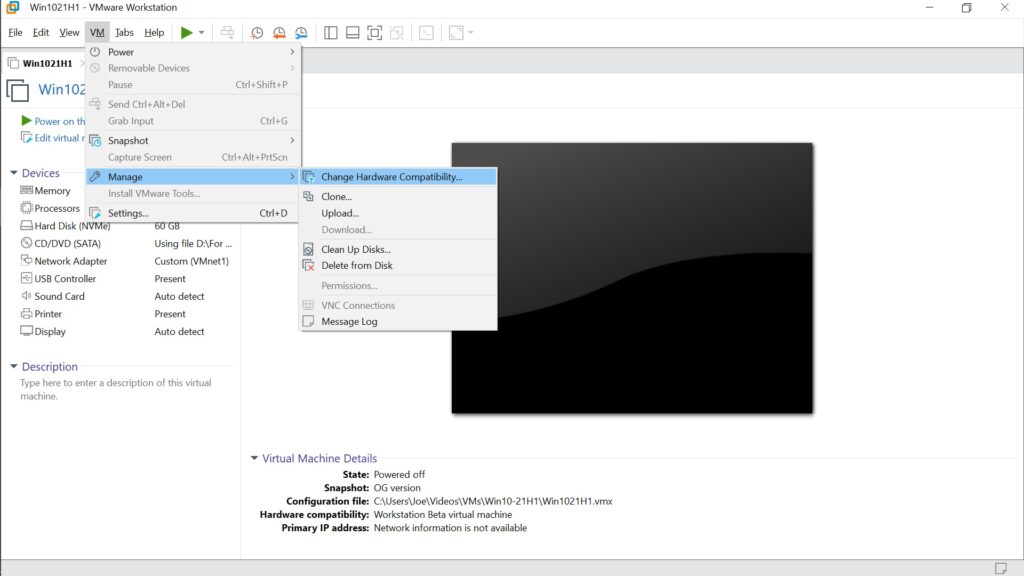
5.Follow the prompts in the “Change Hardware Compatibility Wizard” window of the virtual machine.
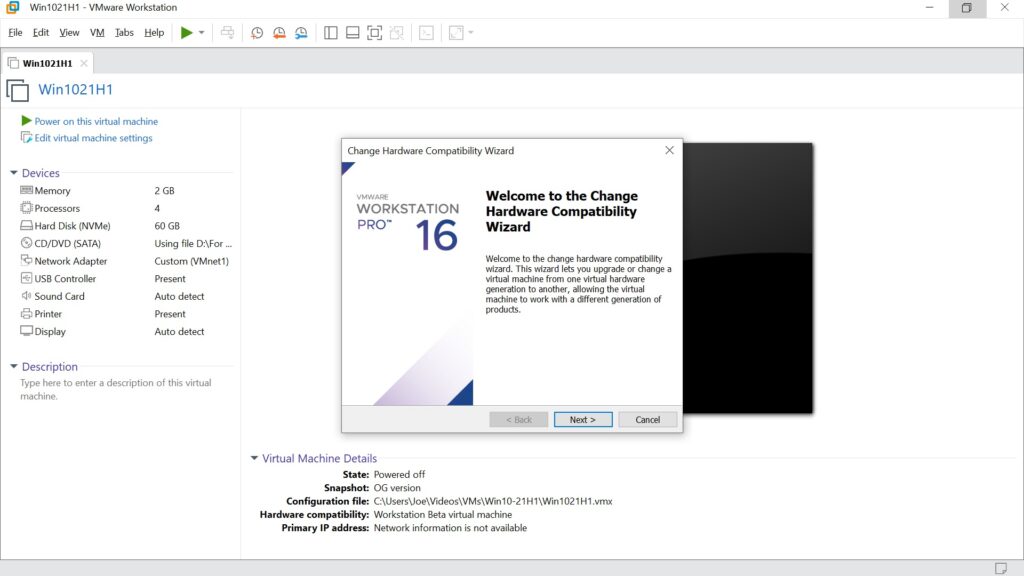
When you click the drop-down list of hardware compatibility, a list of the VMware products that are compatible with those settings appears from your current VMware Workstation version down to 5.x. Choose different version the limitation may vary.
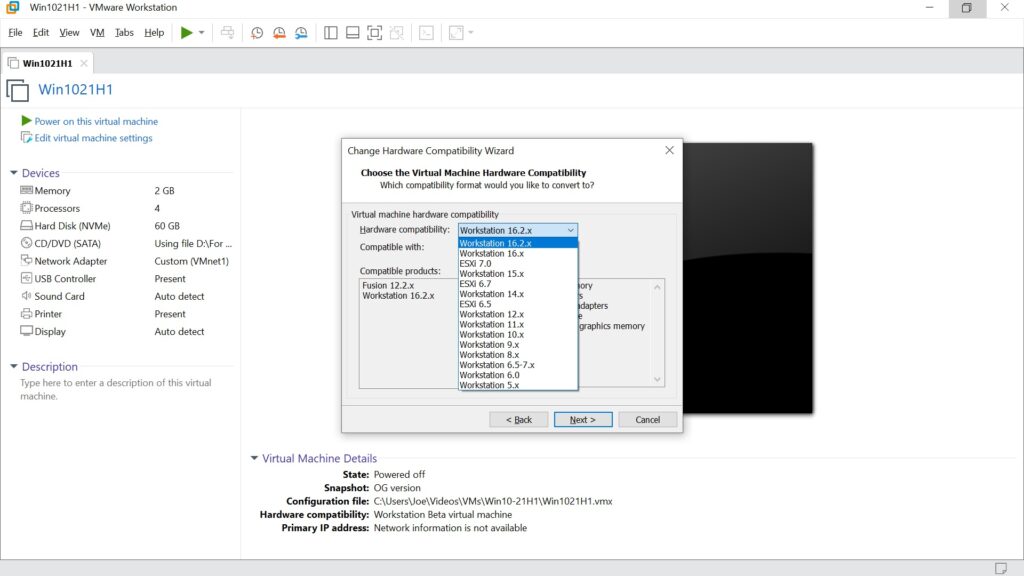
6.Choose either create a new clone of your virtual machine or just alter the current virtual machine. (In my case since I’ve made a copy so just go with alter this virtual machine).
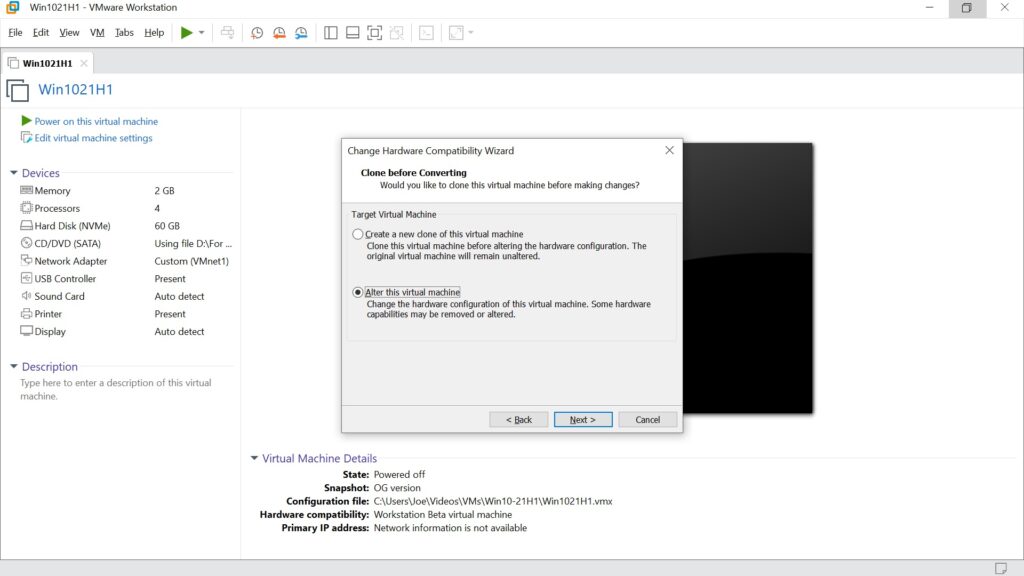
7.Click “Finish” button to apply the changes.
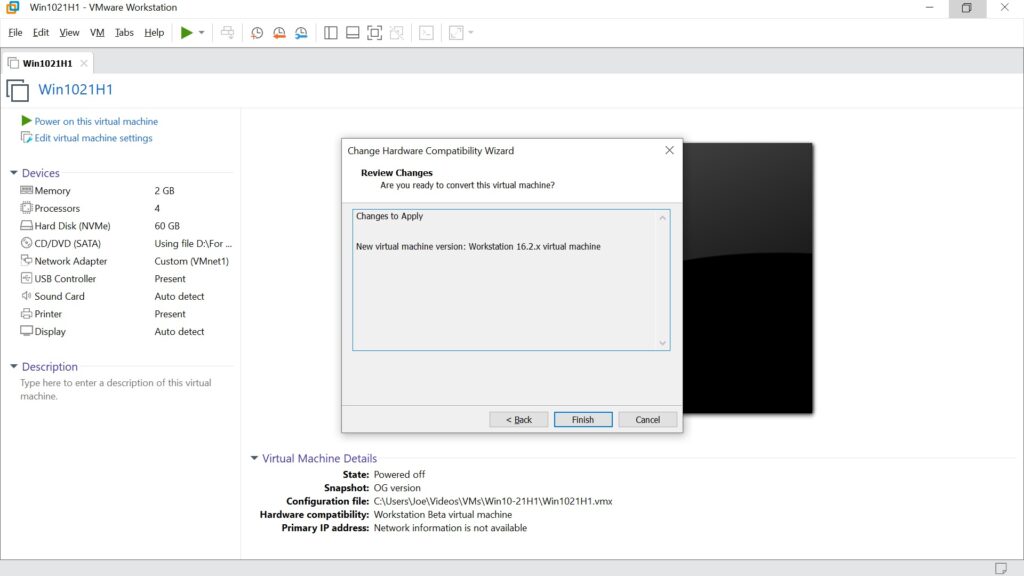
8.All good without error after the converting then you can click “Close” button and proceed to power up the virtual machine.
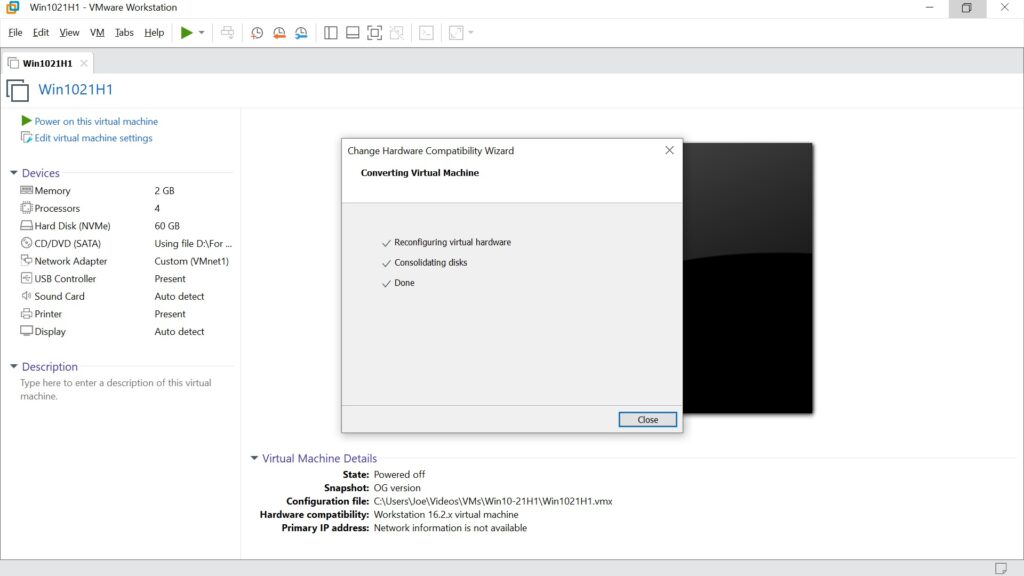
9.When you saw the VMware Workstation prompt asking you to answer whether you moved or copied the virtual machine just go with “I Copied It”.
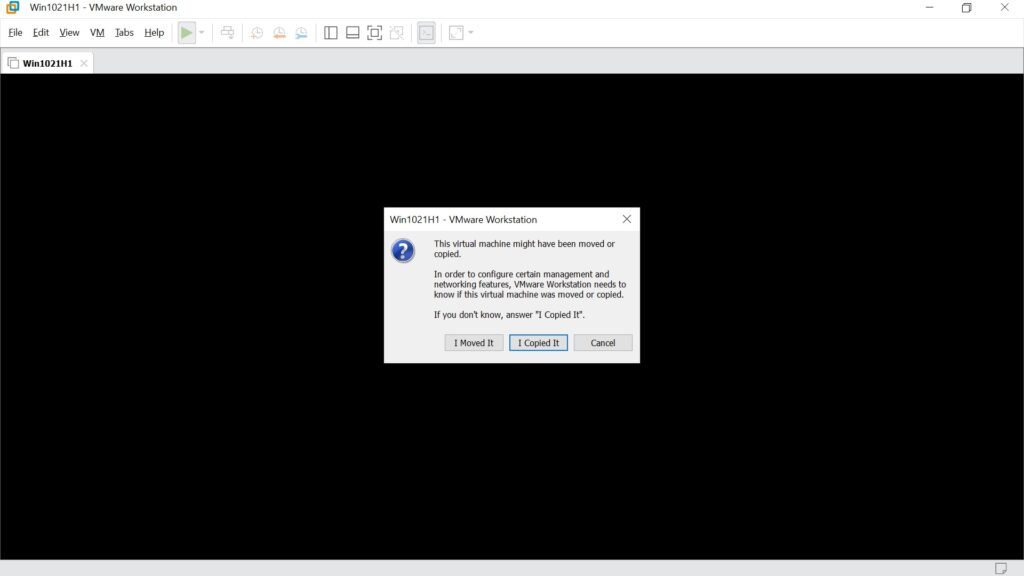
10.The virtual machine should boot up normally. (In my case the Win1021H1 successfully boot up to the lock screen)

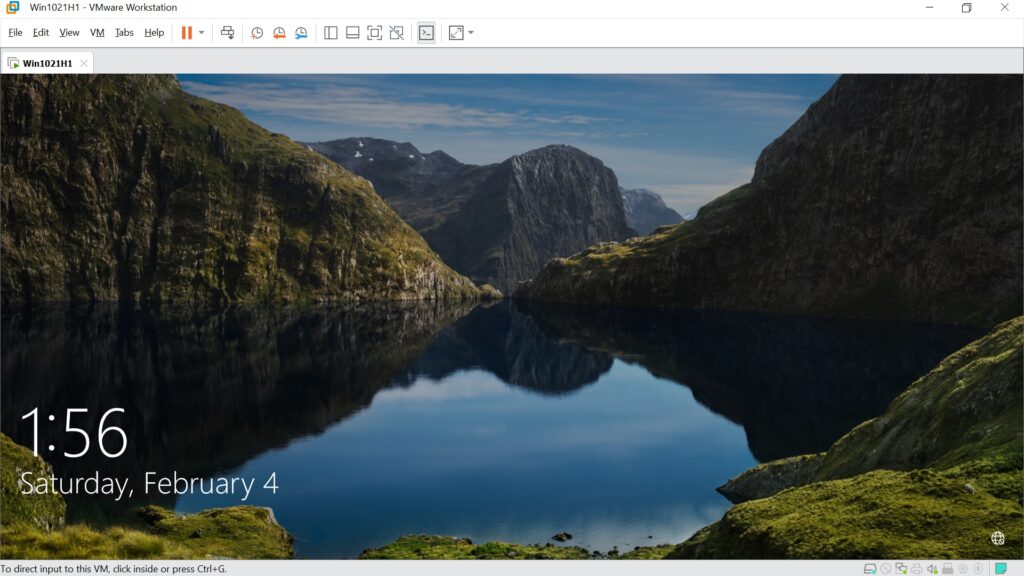
Another workaround for this kind of issue is to upgrading or downgrading your VMware Workstation version to match the same version that created the virtual machine. Sometime, it might be difficult to check the virtual machine was created on which VMware Workstation version if you powered up at the moment you copied the files. (cause “vmware.log” file will be modified each time when the virtual machine were being powered up). And you cannot directly upgrade from 16.X to 17.X within the Workstation.
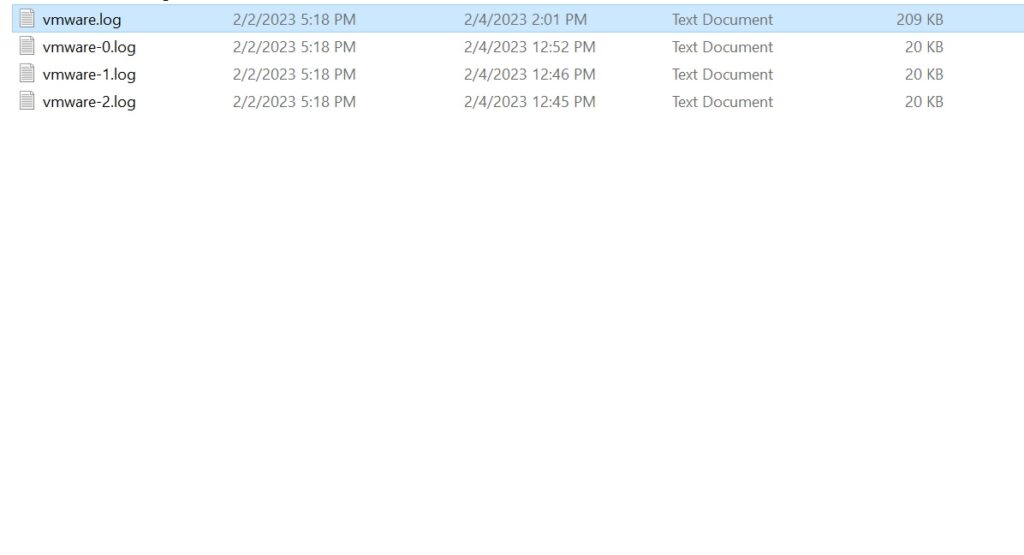
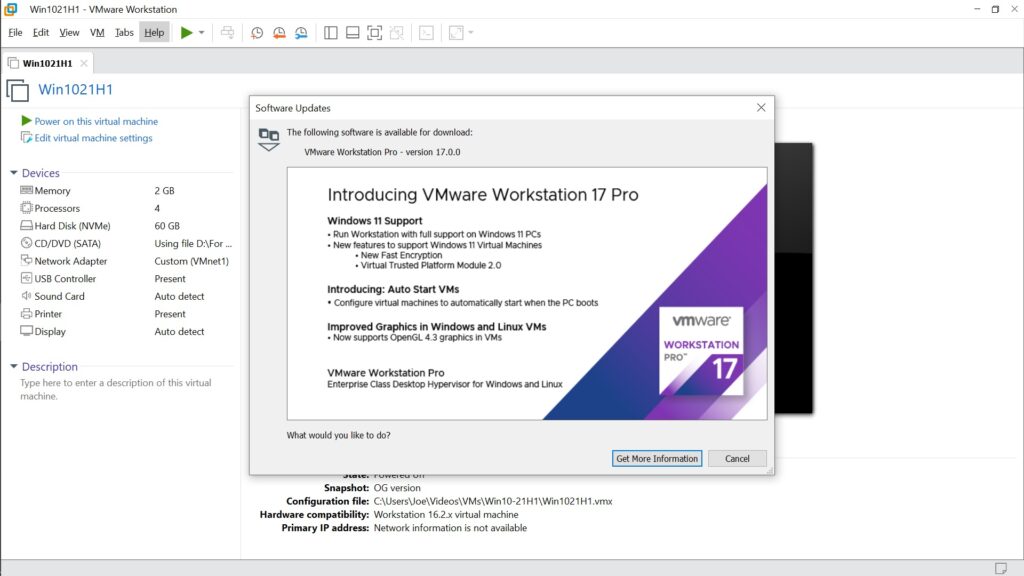
If the virtual machine does contain any special settings or critical program and data you can just re-created the virtual machine on your desired VMware Workstation. This might be a lifesaver for you under certain circumstances.
Per VMware’s notice, using the Workstation 10 or later version you can change the hardware compatibility of a remote virtual machine. But you cannot downgrade a previously created virtual machine.
Reference:
Change the Hardware Compatibility of a Virtual Machine (vmware.com)
Considerations for Changing the Hardware Compatibility of a Virtual Machine (vmware.com)



