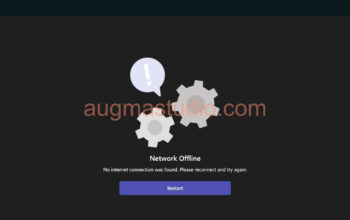As a seasoned IT Pro you would know that during the past whenever installed a new Windows image or set up a new Windows device going through OOBE (Out of Box Experience) wasn’t a thing. But since Windows 10 and its successor Windows 11 the OOBE keep getting complication making configure a new device been a tedious job. More importantly, for IT Pro we don’t want those fancy options prompt to us just need it to be simplified as possible and getting all set quickly, secondly, we don’t want to setup a cloud account for Windows. In this post I’ll demonstrate the quickest way to bypass Windows 11 OOBE quick as flash with only to create a local account.
Steps in detail to proceed the bypass
1.Boot up your new Windows 11 device (or re-imaged Windows 11 device) waiting for it to show up to the OOBE which prompts you to select country or region.
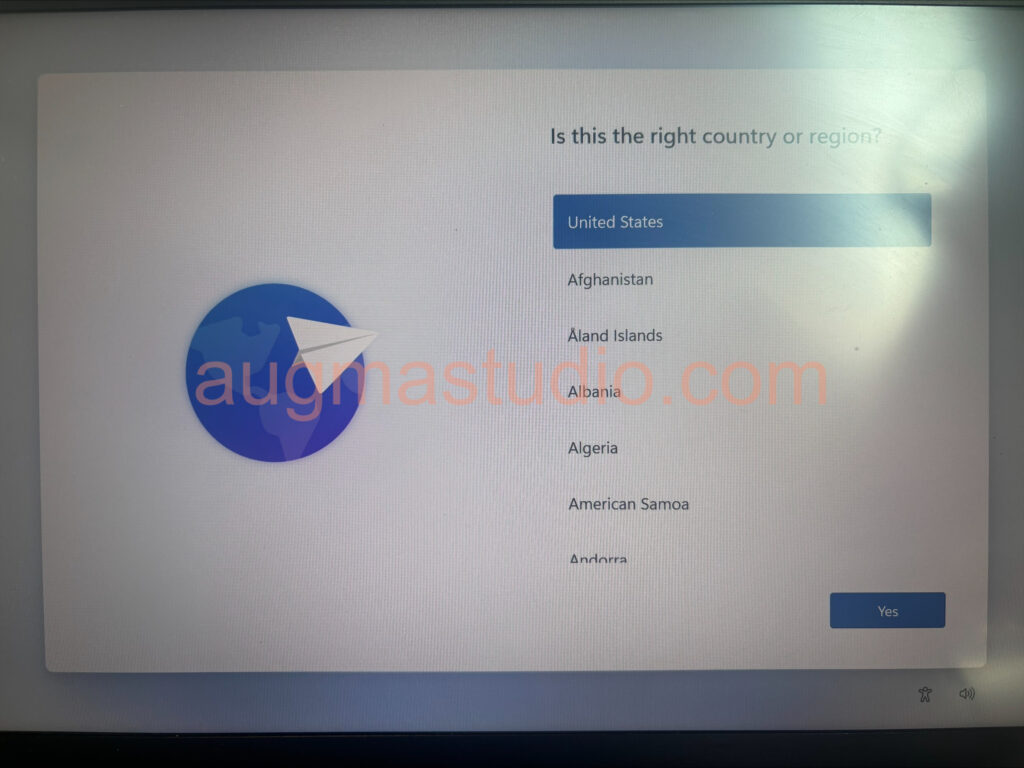
2. Press combination of “Shift + F10” to open Command Prompt.
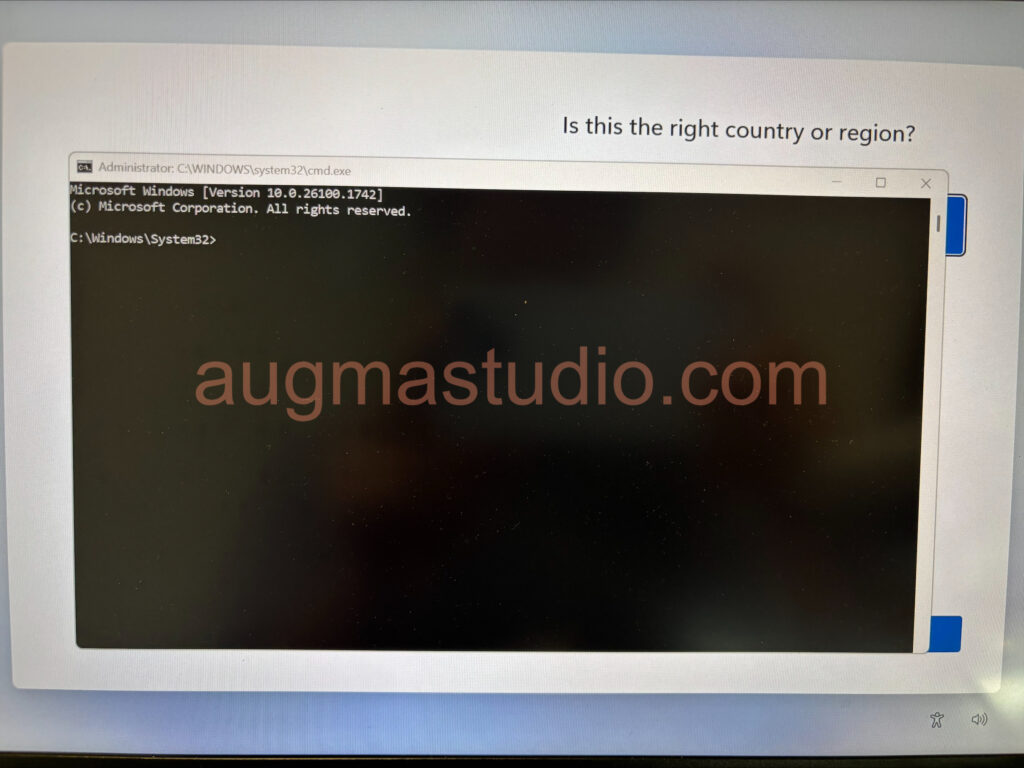
3. Entering the magic command “start ms-cxh:localonly” > press enter key.
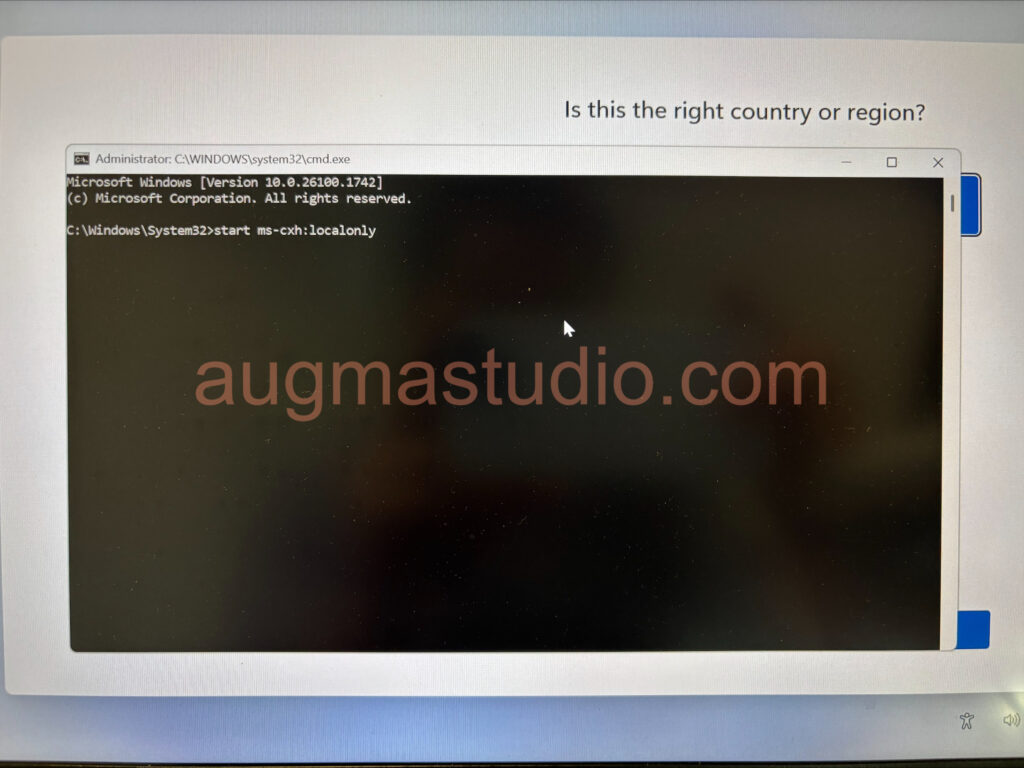
4. Then it will prompt “Microsoft account” window > following the guidance to create a new local account > setup user name > setup password and confirm > setup 3 set of questions.
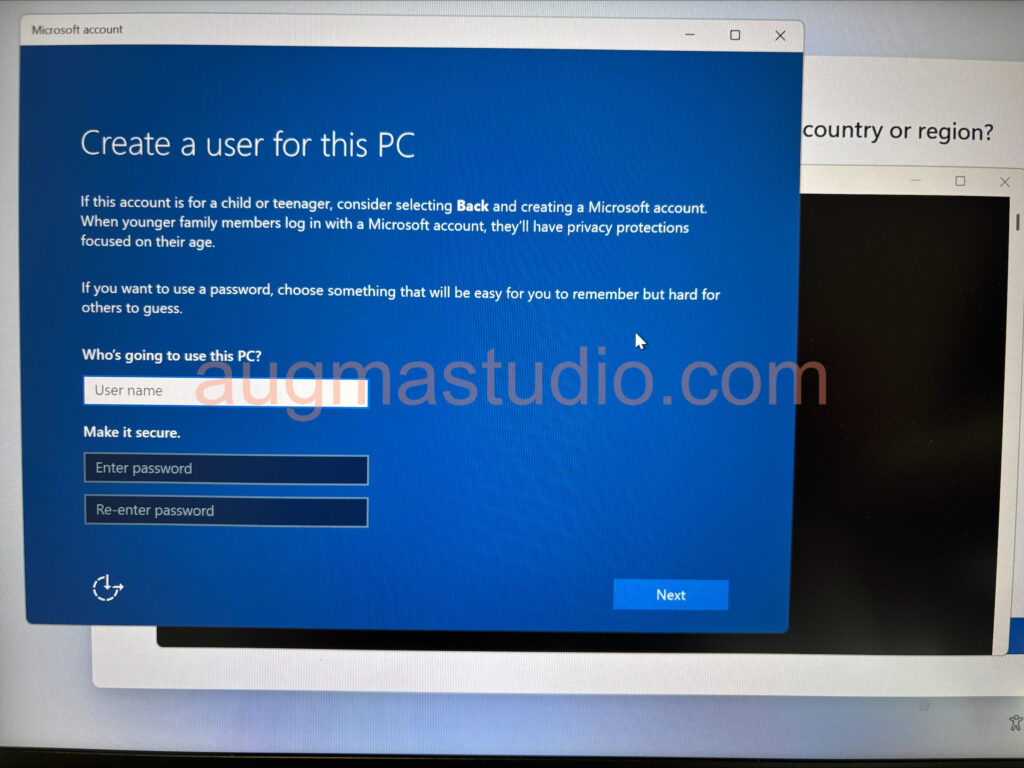
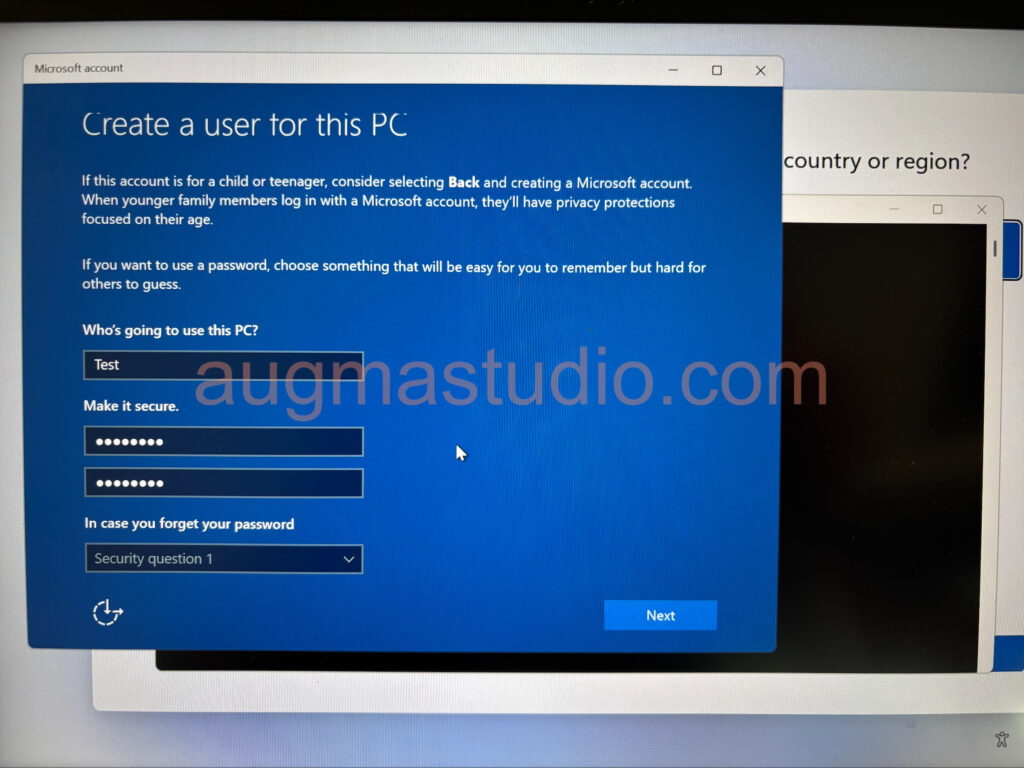
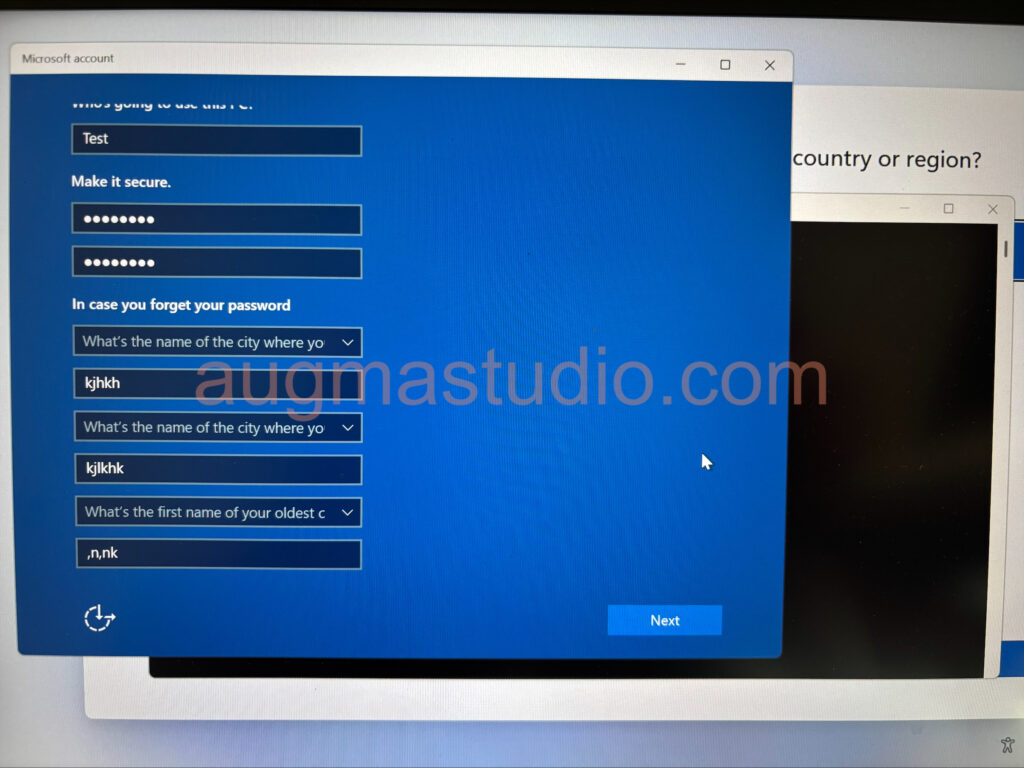
5. Once all set > click “Next” button to complete the whole OOBE. It will initiating the configuration and finish within 2-3 mins depending on your device performance maybe less.
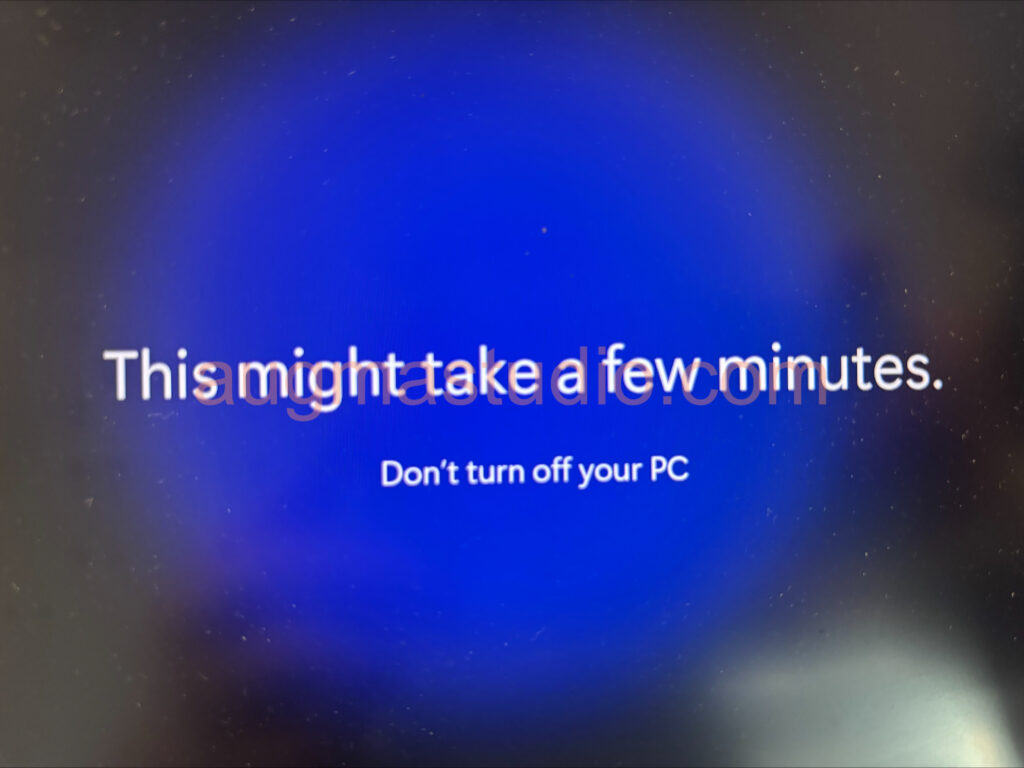
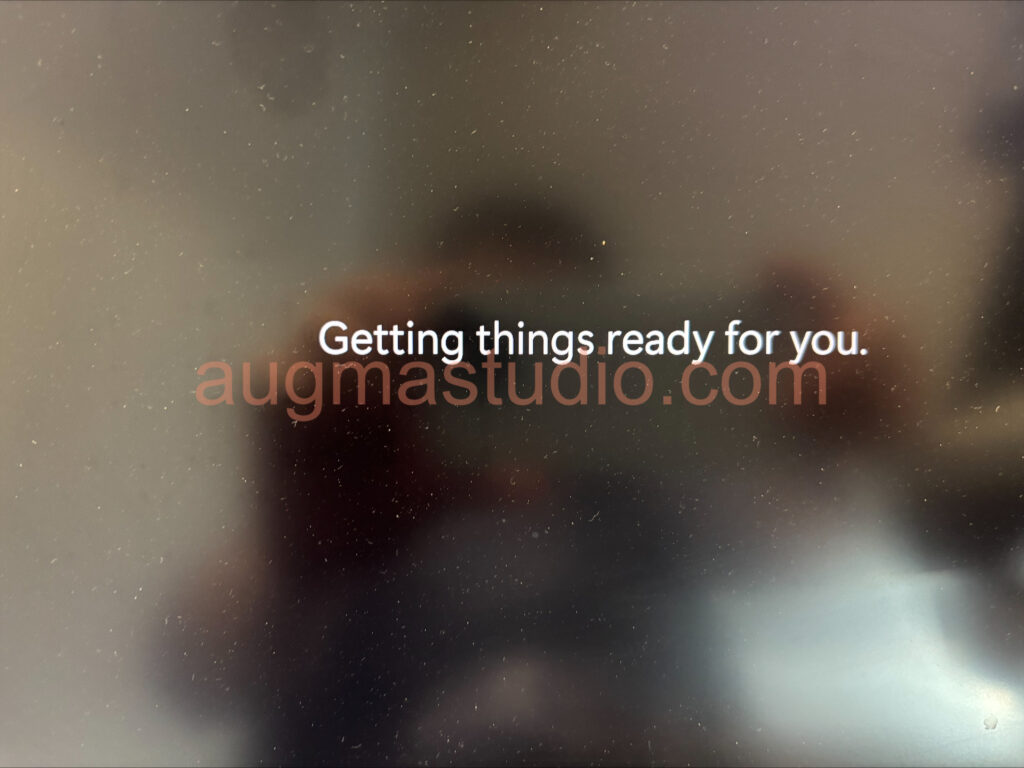
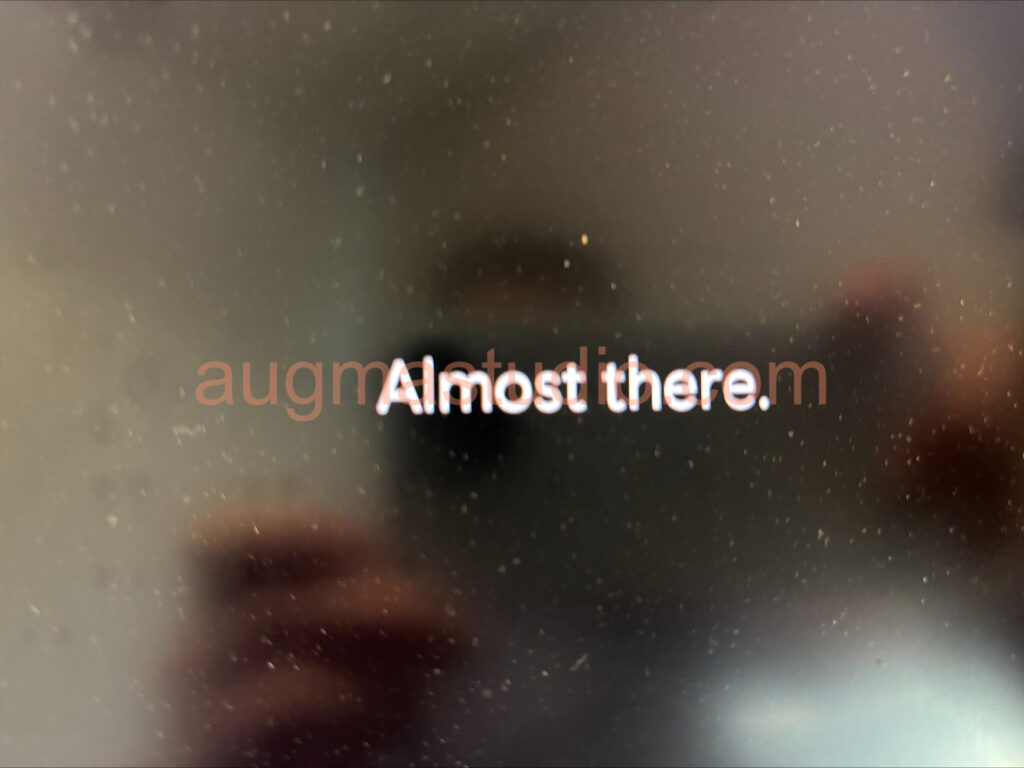
Furthermore
Note, when using above command under the new prompted “Microsoft account” window you must full fill the required options, and you cannot jumping the questions set. As this magic command deeply build into Windows it shall not be removed by Microsoft in foreseeable future unlike the “bypassnro.cmd” script being removed from 26200.5516 (Dev Channel) refer to below link.
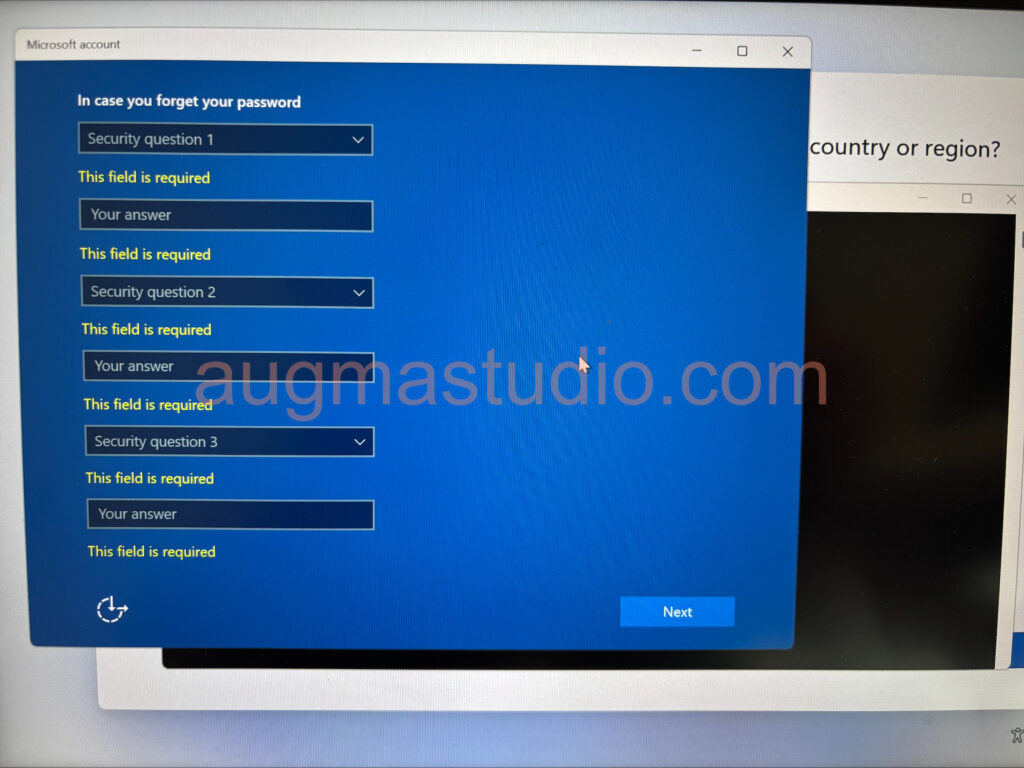
Additionally, during the OOBE you may press the following combinations to achieve extra features:
1.Pressing combinations of “Ctrl + Shift + D” to open Windows Autopilot diagnostics.
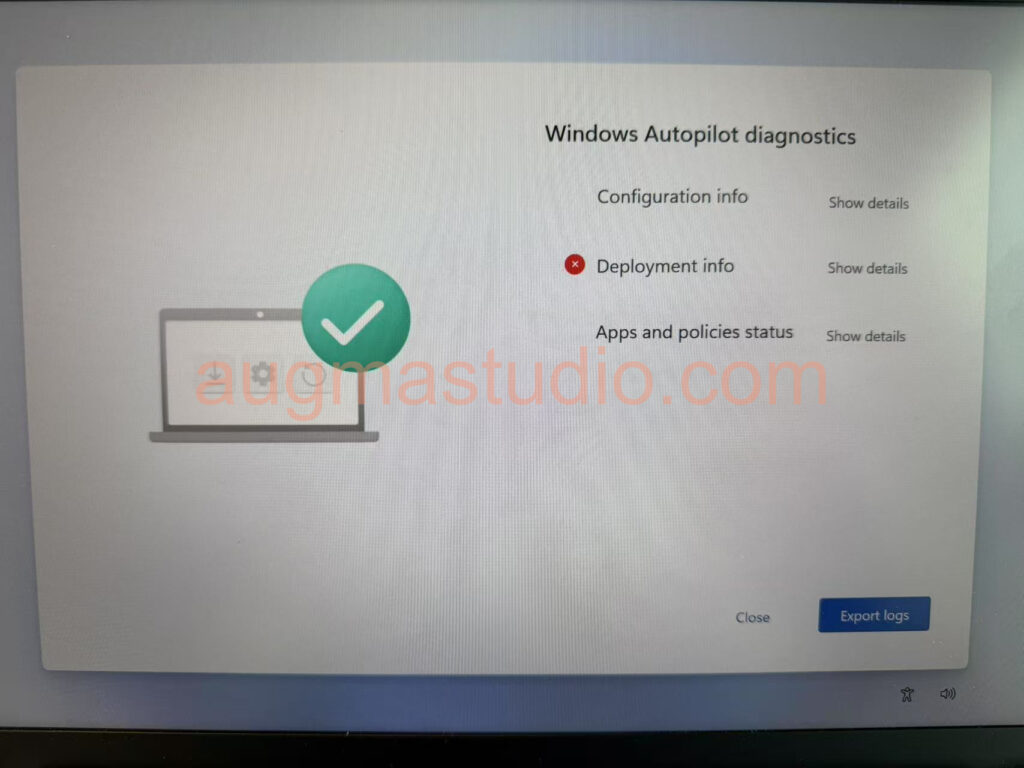
2.Pressing combinations of “Ctrl + Shift + J” to open Developer Console.
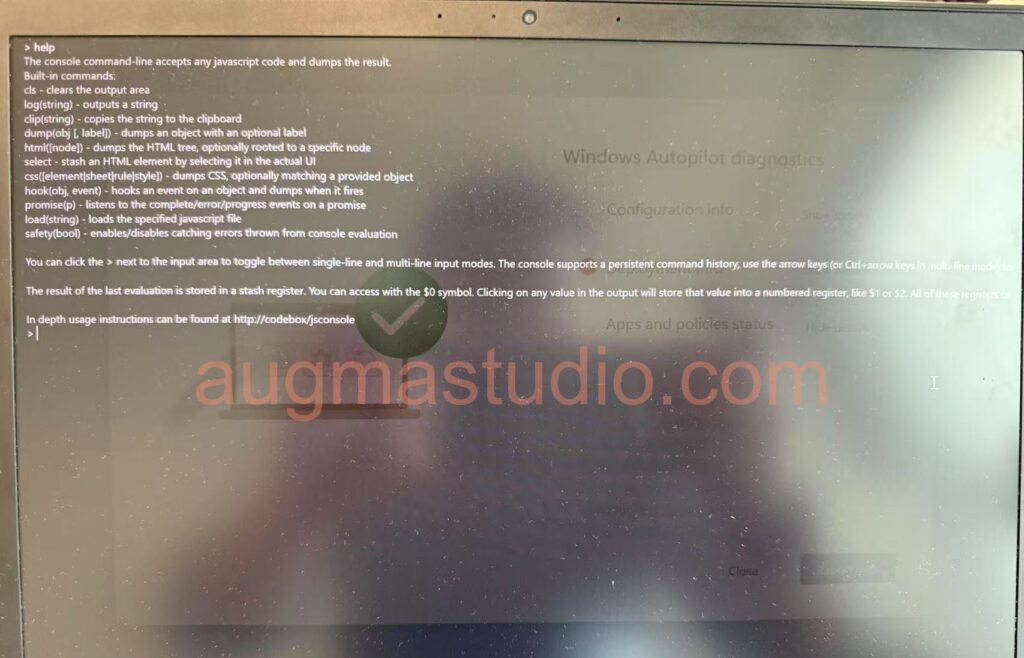
Announcing Windows 11 Insider Preview Build 26200.5516 (Dev Channel) | Windows Insider Blog