As the new Outlook client being published for a while now, there are still so many Outlook users who don’t like the New Outlook client as it based on WebView2 technology some critical features unable to delivery same as the Classic Outlook. More importantly, those power users and IT Pro will need to restrict access to New Outlook to avoid confusion and overall management. In this article I’ll demonstrate how to remove the “Try the New Outlook” option with Classic Outlook client for those users and IT pro to simplify the Classic Outlook experience.
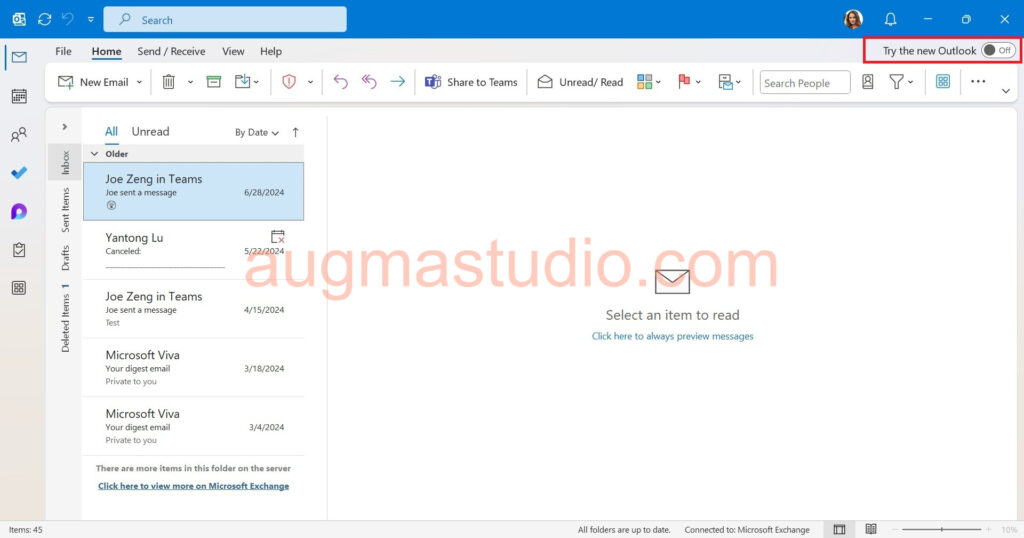
How to remove “Try the new Outlook” option
1. Press “Windows logo key + X” combination to open Command Prompt.
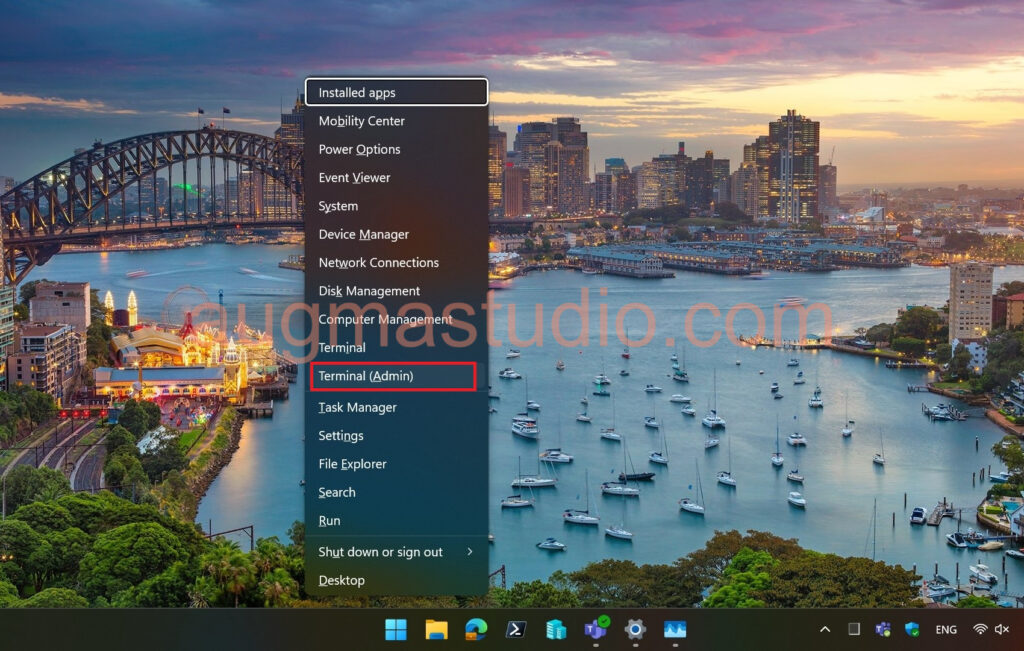
2. Enter “regedit” in the Command Prompt > then press enter key.
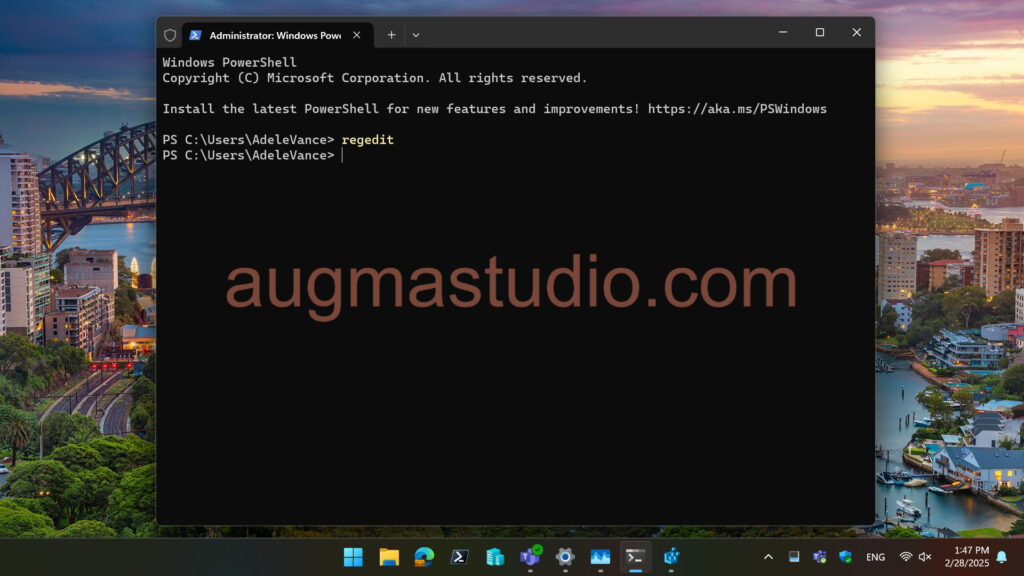
3. Navigate to “HKCU\Software\Microsoft\Office\16.0\Outlook\Options\General” within Registry Editor.
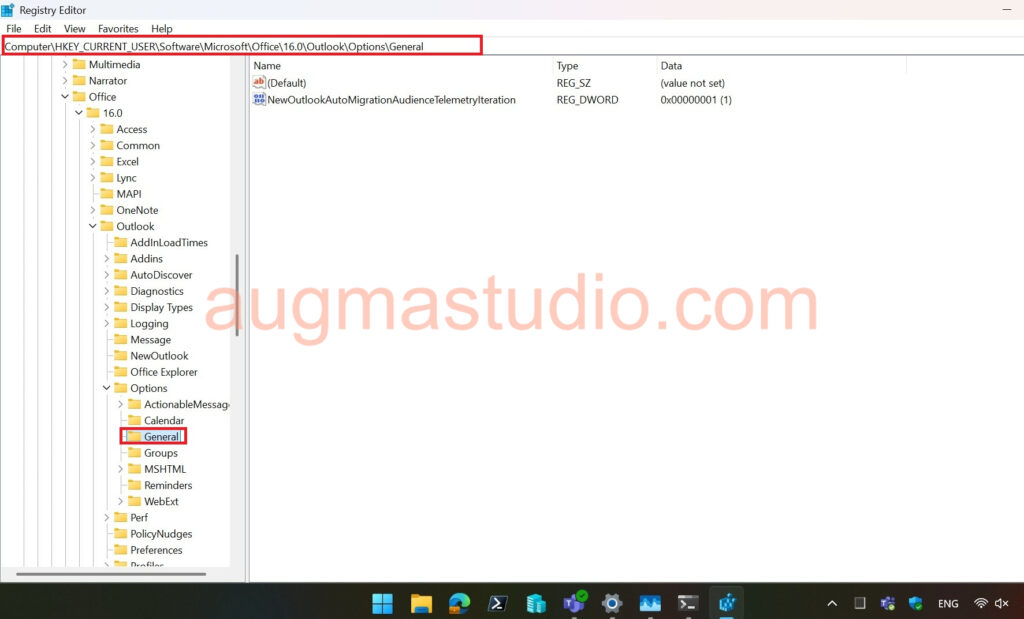
4. Right-click under current path > select “DWORD (32-bit) value” > naming “HideNewOutlookToggle”.
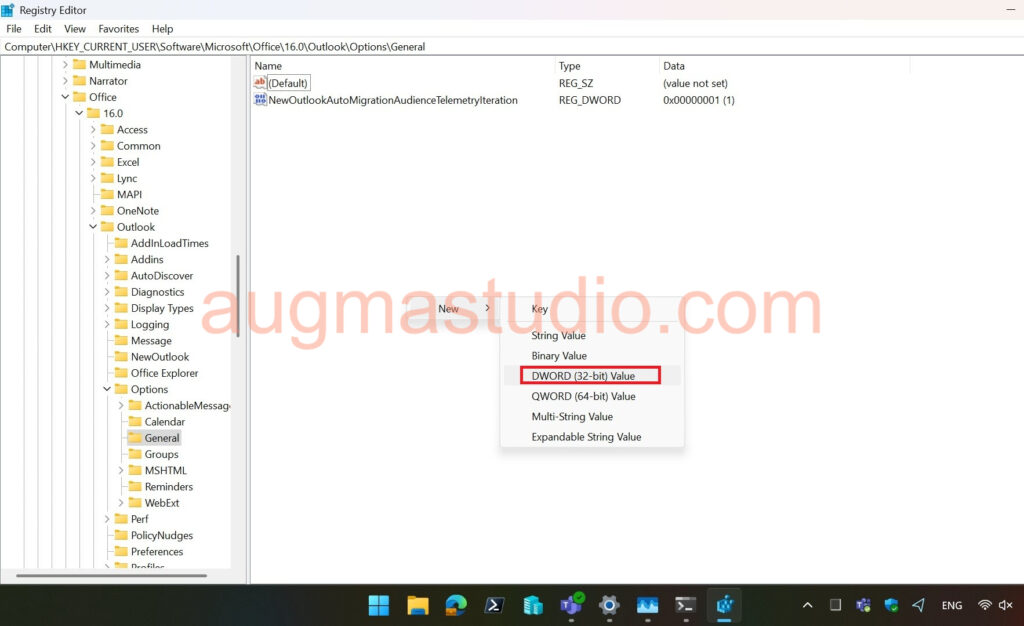
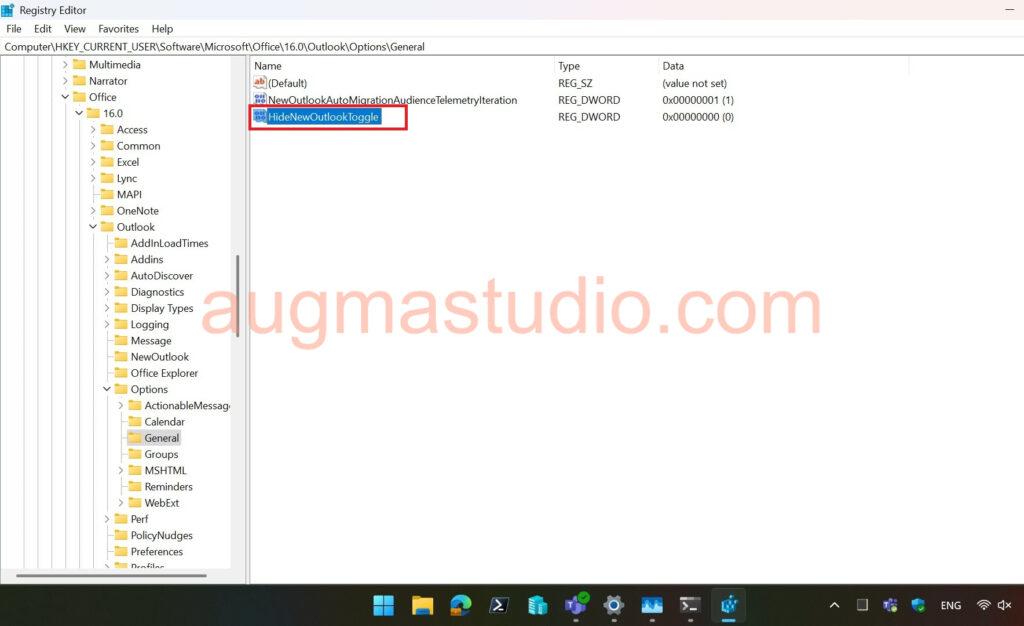
5. Right-click the created key > select “modify” > entering “1” under “value data” > click “OK” > closing Registry Editor.
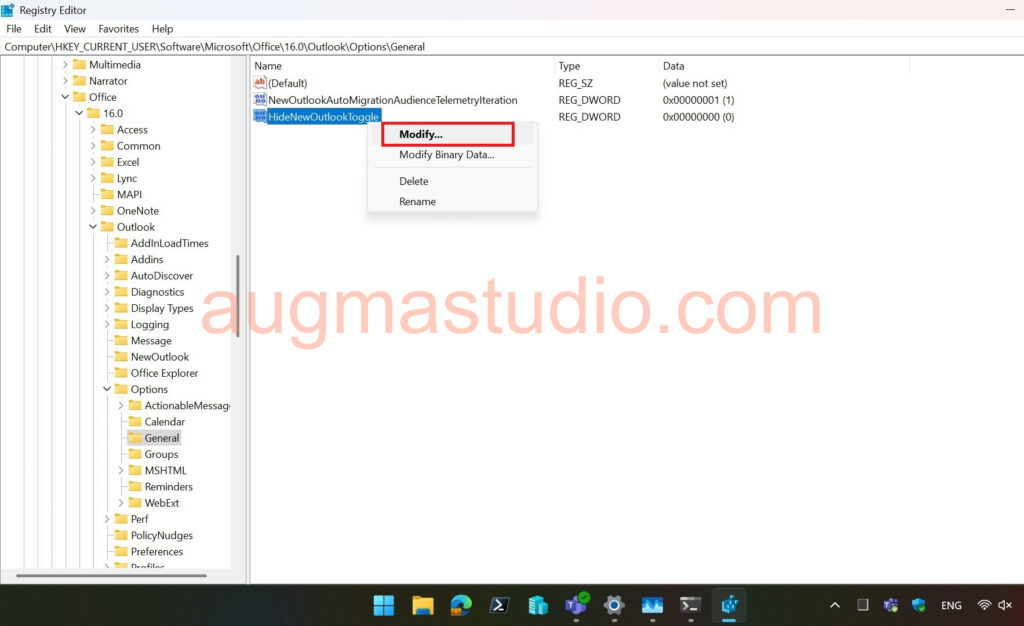
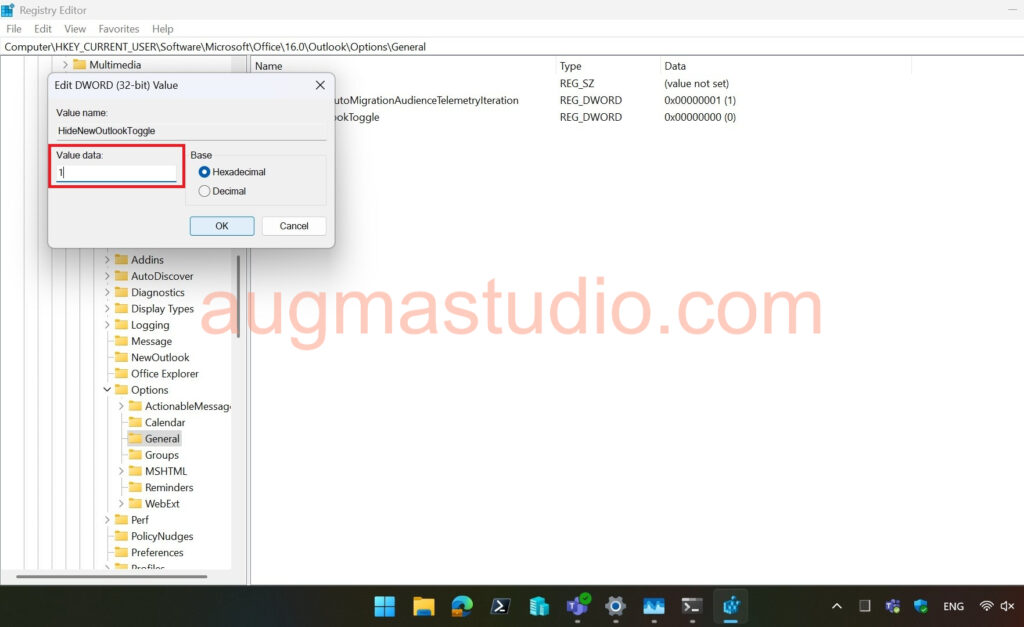
6. Re-launch Classic Outlook client to verify. You should not see the “Try the New Outlook” option on the upper right corner.
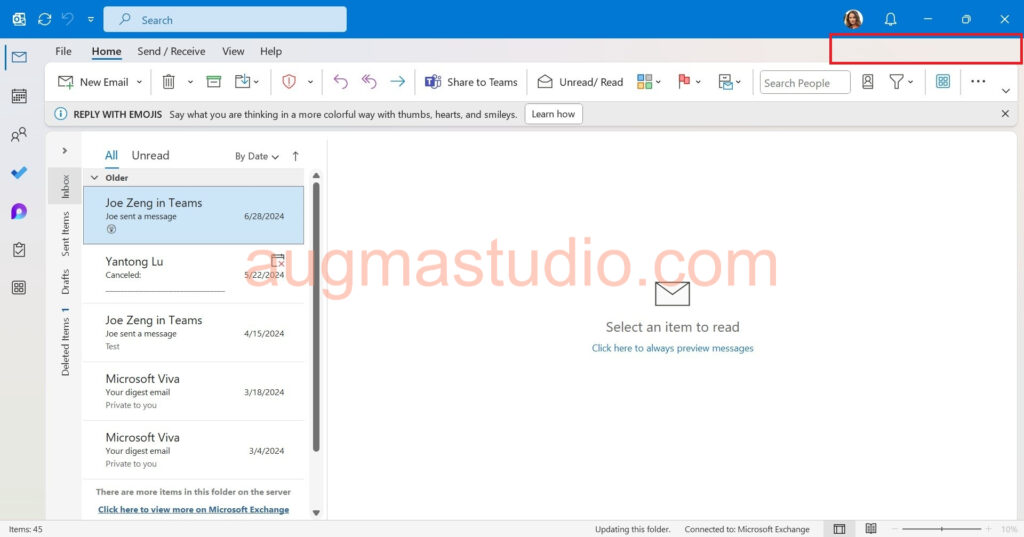
Note, for the moment until the year of 2029 you may still using the Classic Outlook client (the legacy one) on your Windows device. As part of the transition the New Outlook client will be gradually taking over the Classic Outlook later on.



