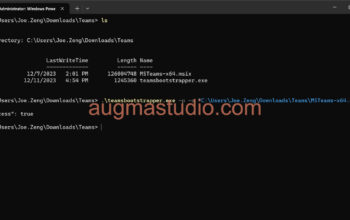In this tutorial, I’ll show you how to upgrade from Skype for Business Online to MS Teams with properly actions. Upgrade from Skype for Business Online to Teams is much easy than you upgrade from Skype for Business on-premise. The path for you to upgrade from SfB Online to MS Teams mainly is to setup a coexistence mode with Teams then you gradually moving fully to Teams. Let’s head to the details.
As this whole upgradation is kind of big project in your organization and which impact to the everyone inside your organization, you need to make sure that you’ve done the following activities:
- Having some discussion with your project stakeholders
- Defined your project scope for this upgradation
- Understood coexistence and interoperability for Skype for Business and Teams
- Prepared your environment
- Prepared a readiness plan for your end user
- A clear timeline for your project
If you haven’t done the above activities I would suggest you at least complete the first & second one. Don’t try to skip this process… The more you prepare on your project, the less the issue that you will encounter or occur on your project.
Now, before we heading further you have to spent few mins to thinking about how many users that need to be upgrade to Teams? And do you wish to upgrade gradually or one-time? Ideally, I would suggest you separate all of users in waves. Then you identify which user first and which next for a given upgrade wave. Once you have made the decision then go with the following actions that match your decision.
For one-time (a.k.a. Organization level)
1.Access Microsoft Teams admin center (https://admin.teams.microsoft.com), go to Org-wide settings > Teams upgrade.

2.Under the “Coexistence mode”, set the “Notify Skype for Business users that an upgrade to Teams is available” switch to On and scroll down to click Save.
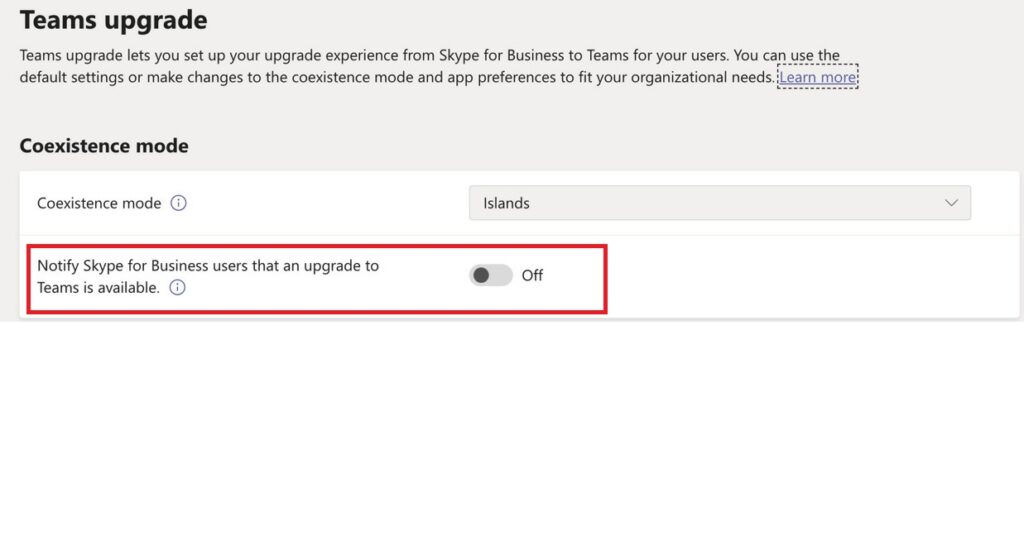
3.Following previous steps, under the “Coexistence mode”, select “Teams Only” mode from the “Coexistence mode” drop-down list then scroll down to click Save.
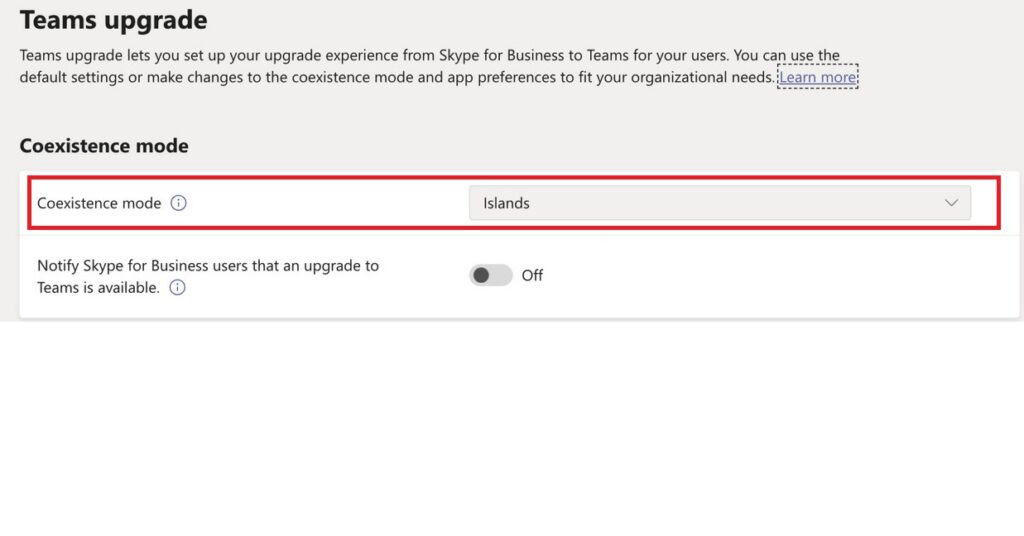
For gradually (a.k.a. Per-user level)
1.Access Microsoft Teams admin center (https://admin.teams.microsoft.com), Click Users from the left side panel > click the user name to select up to 20 users who should be upgrade during 1st wave.
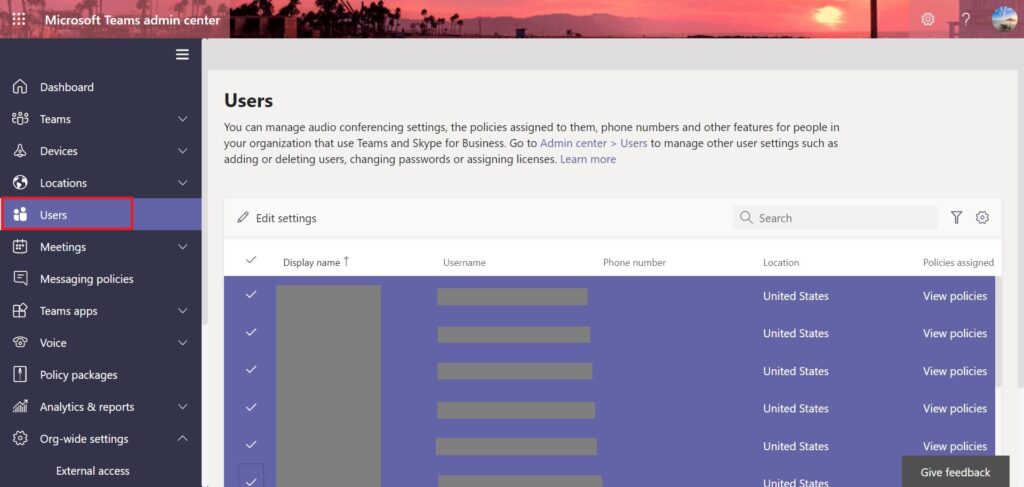
2.Once you’ve selected all of 20 users, then click “Edit settings” on the upper left corner of the list view.
3.On the “Edit settings” panel scroll down to “Teams upgrade” section. Set “Notify the Skype for Business user” switch to On. (note, if the value of coexistence mode is “Use Org-wide settings”, you won’t see this switch, so you’ll need to first explicitly set the Coexistence mode for these users to whatever the default value is for the org.)
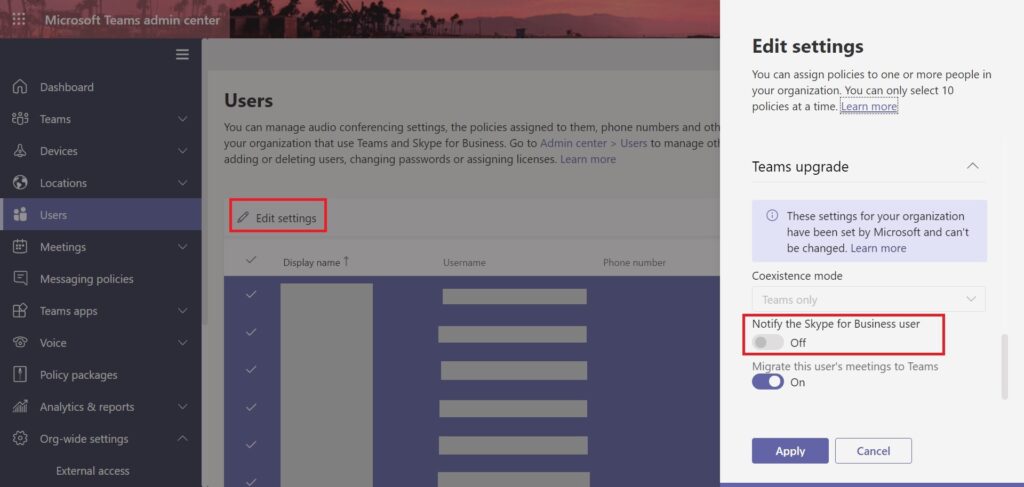
4.On the same page as step 3, select “Teams Only” from the drop-down list of Coexistence mode then click Apply
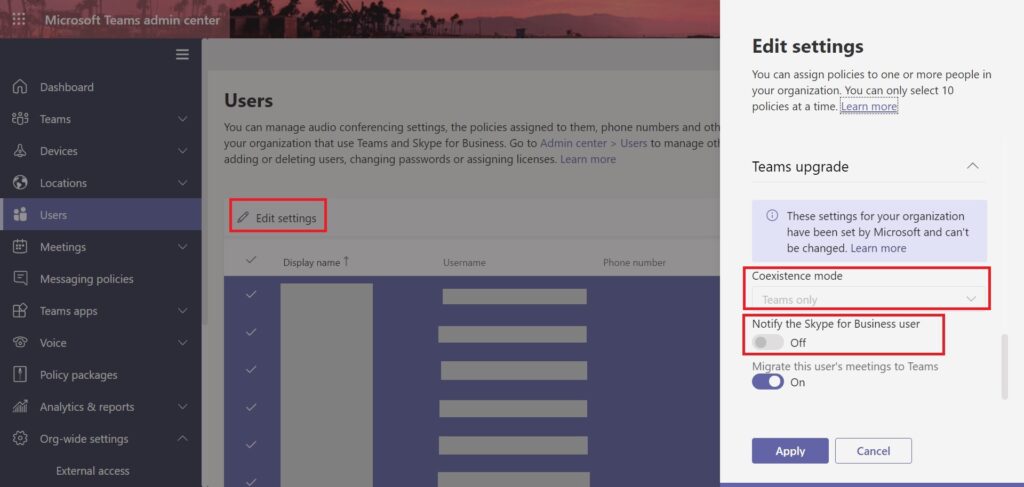
5.Repeat steps 1 to 4 for rest of waves of users.