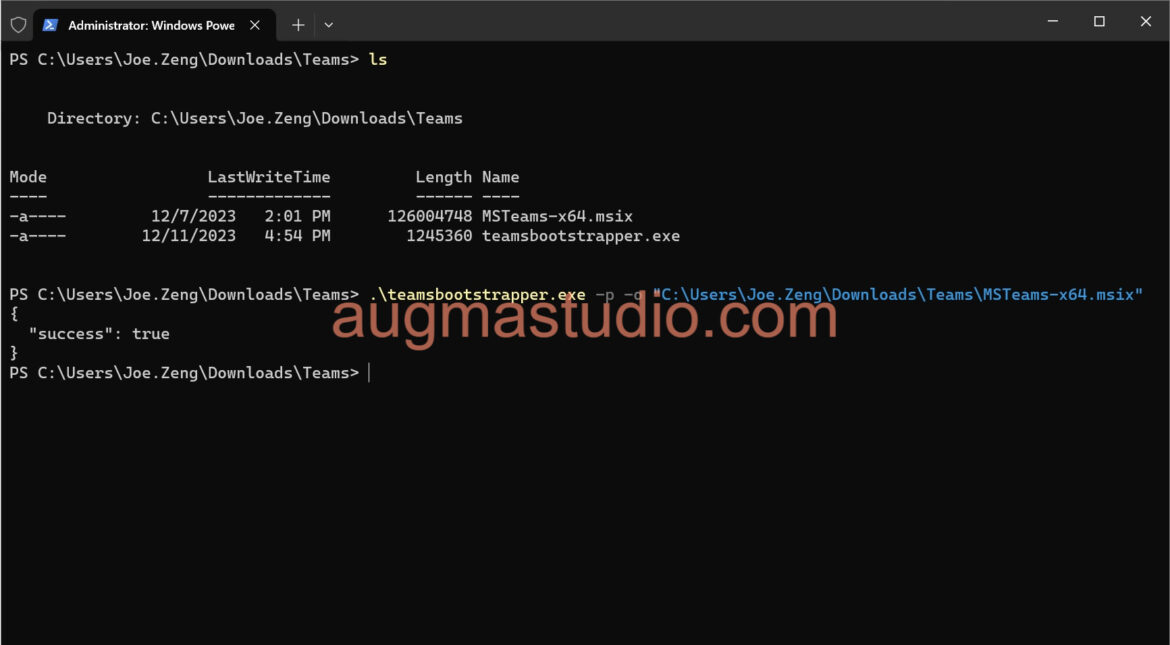The new Teams desktop client was finally made available to Virtual Desktop Infrastructure customers as Microsoft announced the general availability on December 6, 2023. With the new Teams brings improved performance, reliability, and security. It will be faster in terms of overall responsiveness compared to the classic Teams app. In the following post I’ll demonstrate the installation of the new Teams desktop client on one of my VDI (Azure Virtual Desktop).

Notes, the new Teams on VDI with audio/video optimization is certified with Azure Virtual Desktops, Windows 365, Citrix, and VMware Horizon. But in this post I’m only demonstrate the installation on Azure Virtual Desktops (f.k.a. VDI).
Prerequisites for the deployment of Teams on VDI

Deployment of the new Microsoft Teams desktop client
There mainly three way to deploy new Teams on VDI:
- Uninstall the classic Teams client and install the new one.
- Bulk deploy the new Microsoft Teams desktop client.
- Install both apps “side by side”.
Uninstall the classic Teams client and install the new one.
1. Access the link to download the MSIX package for your Windows OS platform whether X86, X64 or ARM64.

2.Once you’ve downloaded the MSIX package you can either double-click to install or via a recommend way by open the Command Prompt or PowerShell with admin rights of the path with that MSIX package.

3.Enter “.\teamsbootstrapper.exe -p -o [+ your Teams MSIX package path]” > press enter key. Using the teamsbootstrapper.exe -p command with the parameter will always guarantees the latest new Teams client is installed.

4.When finish you may clicking from Start menu to launching the new Teams client.


Note, to download the “teamsbootstrapper.exe” you may click this link from Microsoft website. As by default this executable file does not come along with Teams MSIX package.
Bulk deploy the new Microsoft Teams desktop client.
For bulk deployment you may refer to the following doc for more detailed information.
Bulk deploy the new Microsoft Teams desktop client – Microsoft Teams | Microsoft Learn
Install both apps “side by side”
If Teams administrator in your organization does not configure the “Teams update policy” in Teams Admin Center, the end user can using both the classic Teams along with the new Teams client with the toggle on the upper-left side of the Team client to switch. However, Teams administrators can set restrictions for MSIX or deploy GPOs to prevent end users from downloading and installing the app.
Reference
Bulk deploy the new Microsoft Teams desktop client – Microsoft Teams | Microsoft Learn
New Microsoft Teams for Virtualized Desktop Infrastructure (VDI) – Microsoft Teams | Microsoft Learn